How to access the Reports tab in OktoRocket
Welcome to this guide on accessing the Reporting tab in OktoRocket. Follow the instructions to easily navigate to the Reporting section and review five week and year reports
Go to app.oktorocket.com
1. Click "Reporting"
From the dashboard, access the Reporting page by clicking on the "Reporting" tab.
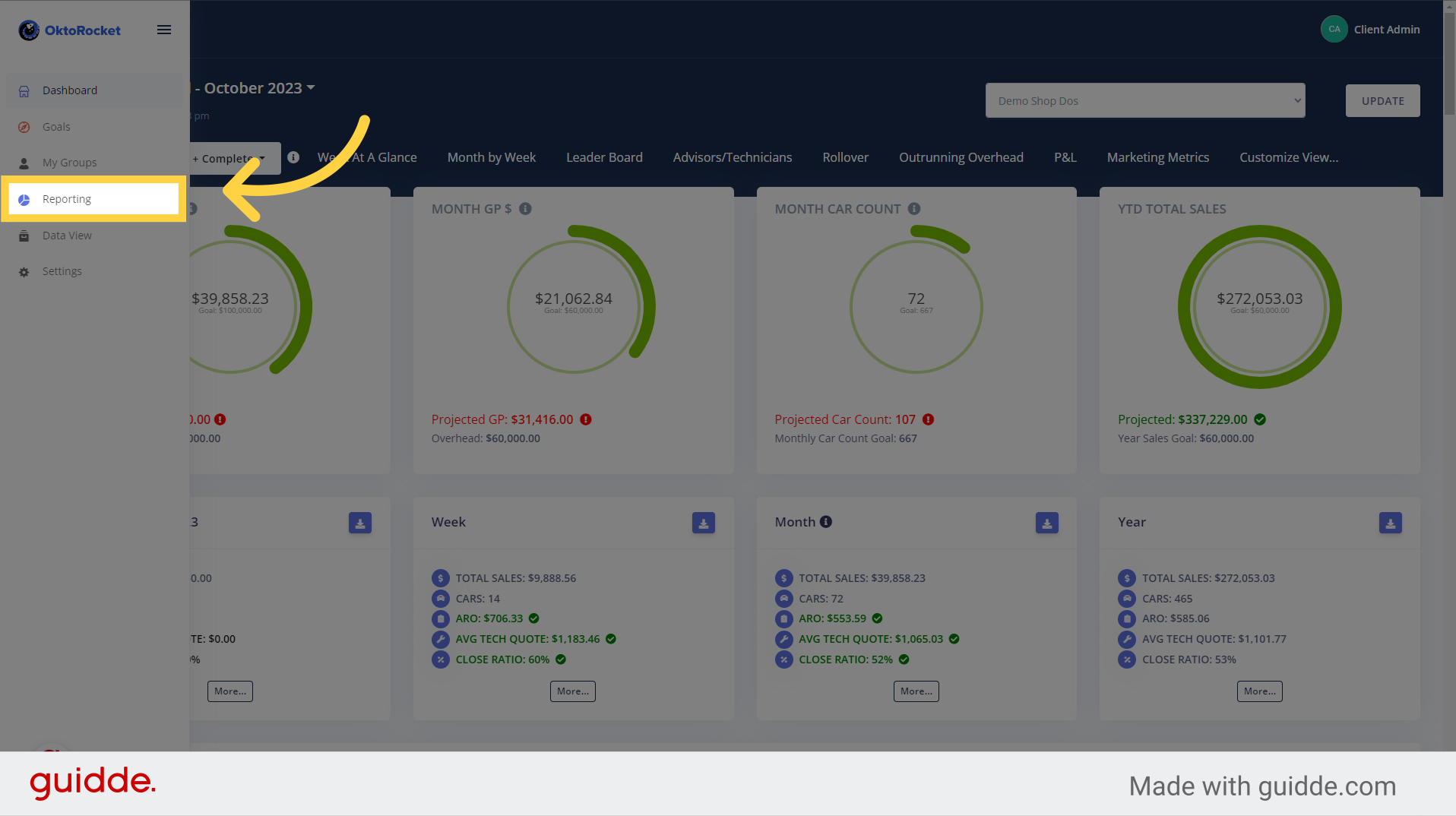
2. This is the Reporting Page
This is the "Reporting" page. This page reports sales and other data either in the span of five weeks or a year. The "Reporting" page shows the five week view by default
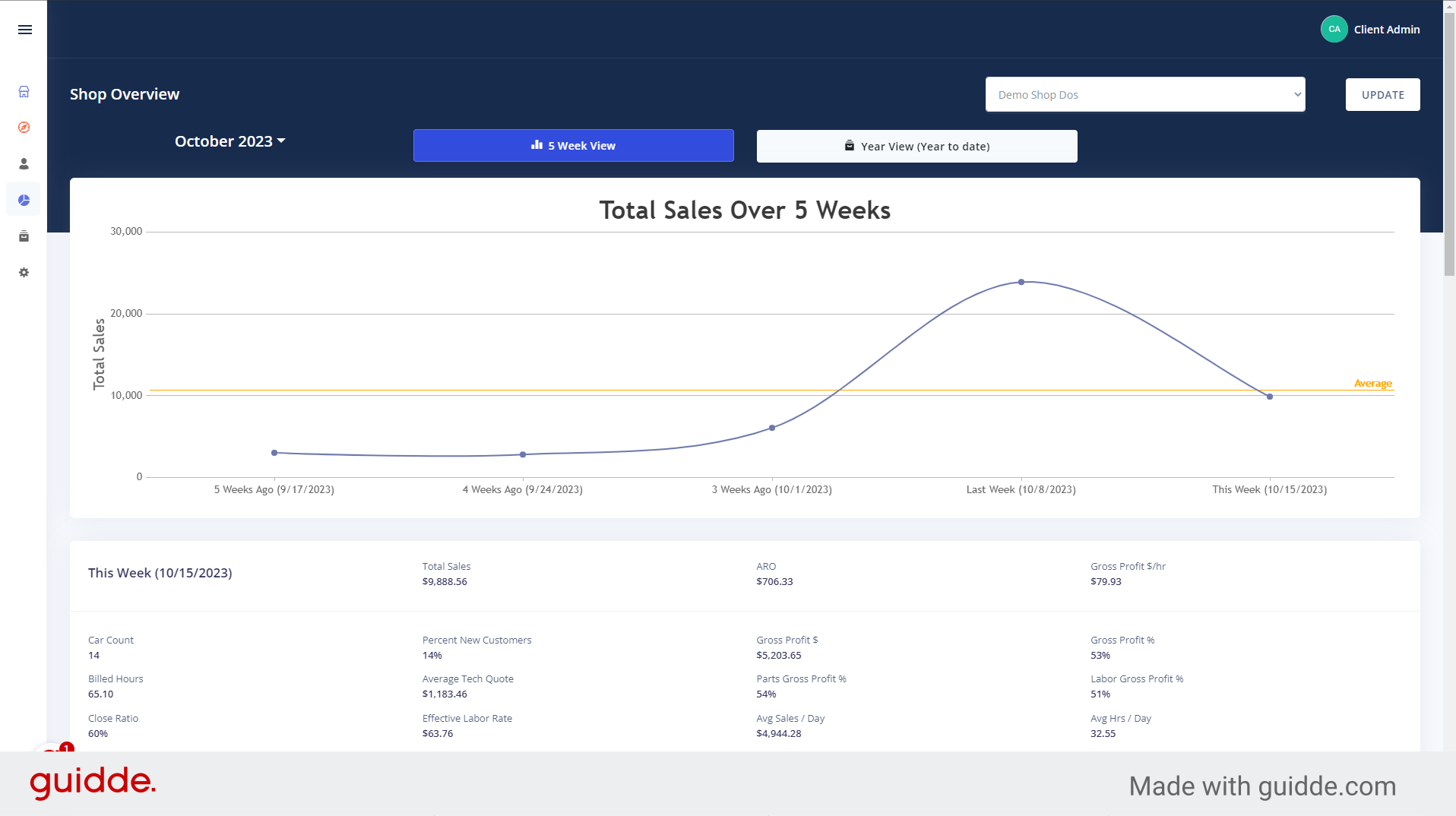
3. Select Month and Year
Click on the month in the dropdown you wish to see the five week view for. You can also change the year of the view by clicking one of the arrows next to the year in the dropdown
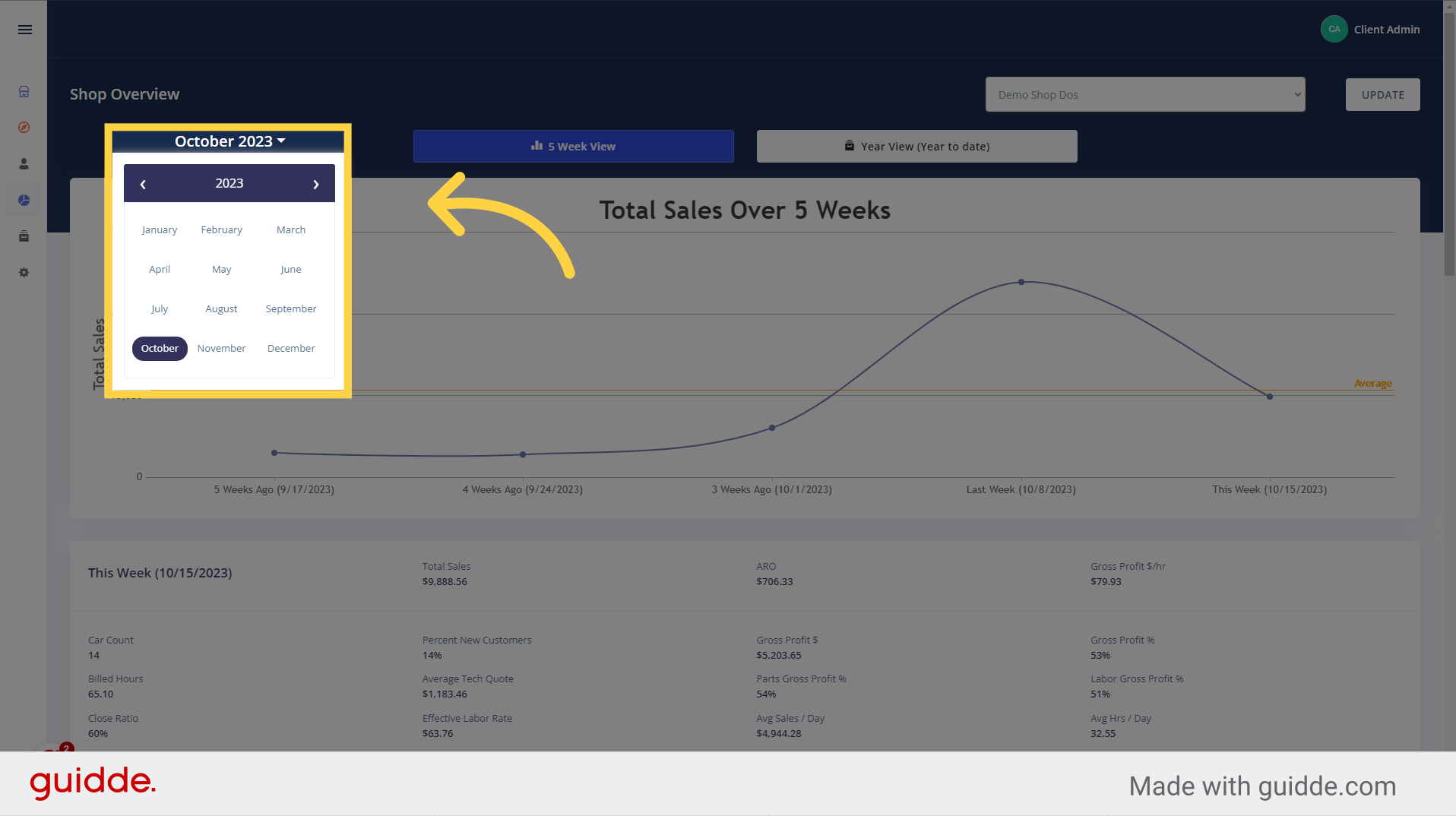
4. Click "Year View (Year to date)"
To change the view to a Year View, click on the "Year(Year to date)" button. This view shows a Year to date report of sales and other details. You can also change the date of the view by using the date dropdown to select what month you want to have the "Year to date" review to start from.
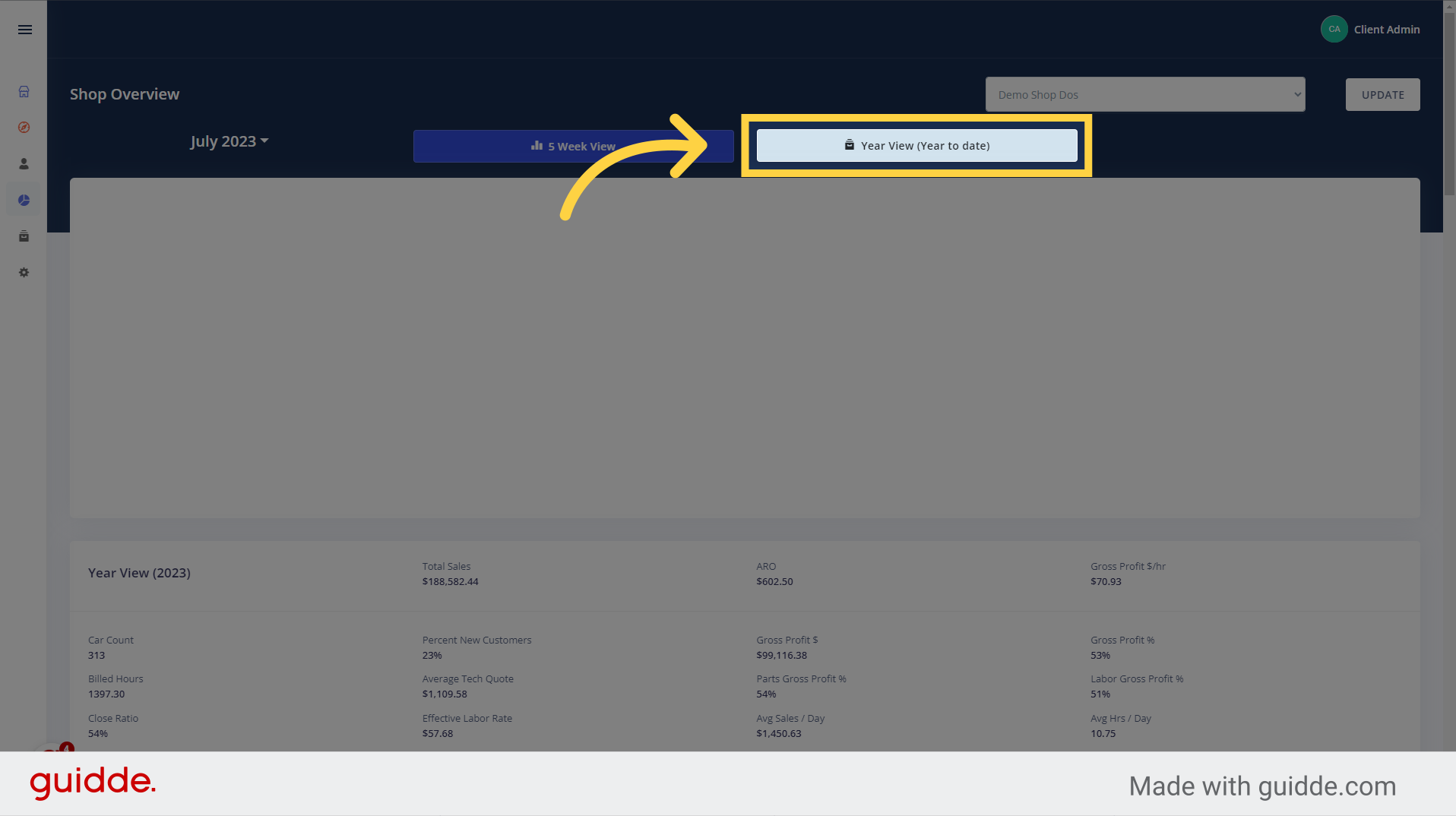
In this guide, we learned how to access the Reporting tab in OktoRocket. By following the provided instructions, you can quickly navigate to the Reporting section and view the reports you need. Stay Scrumptious
Updated on: 23/10/2024
Thank you!