How to add a new user to your Shop in OktoRocket
This guide will walk you through the process of adding a new user for your shop using OktoRocket. You will learn how to access the settings, open the user management section, enter the necessary details for the new user, and save the changes.
Go to app.oktorocket.com
1. Click "Settings"
From the Dashboard of OktoRocket, click on "Settings"
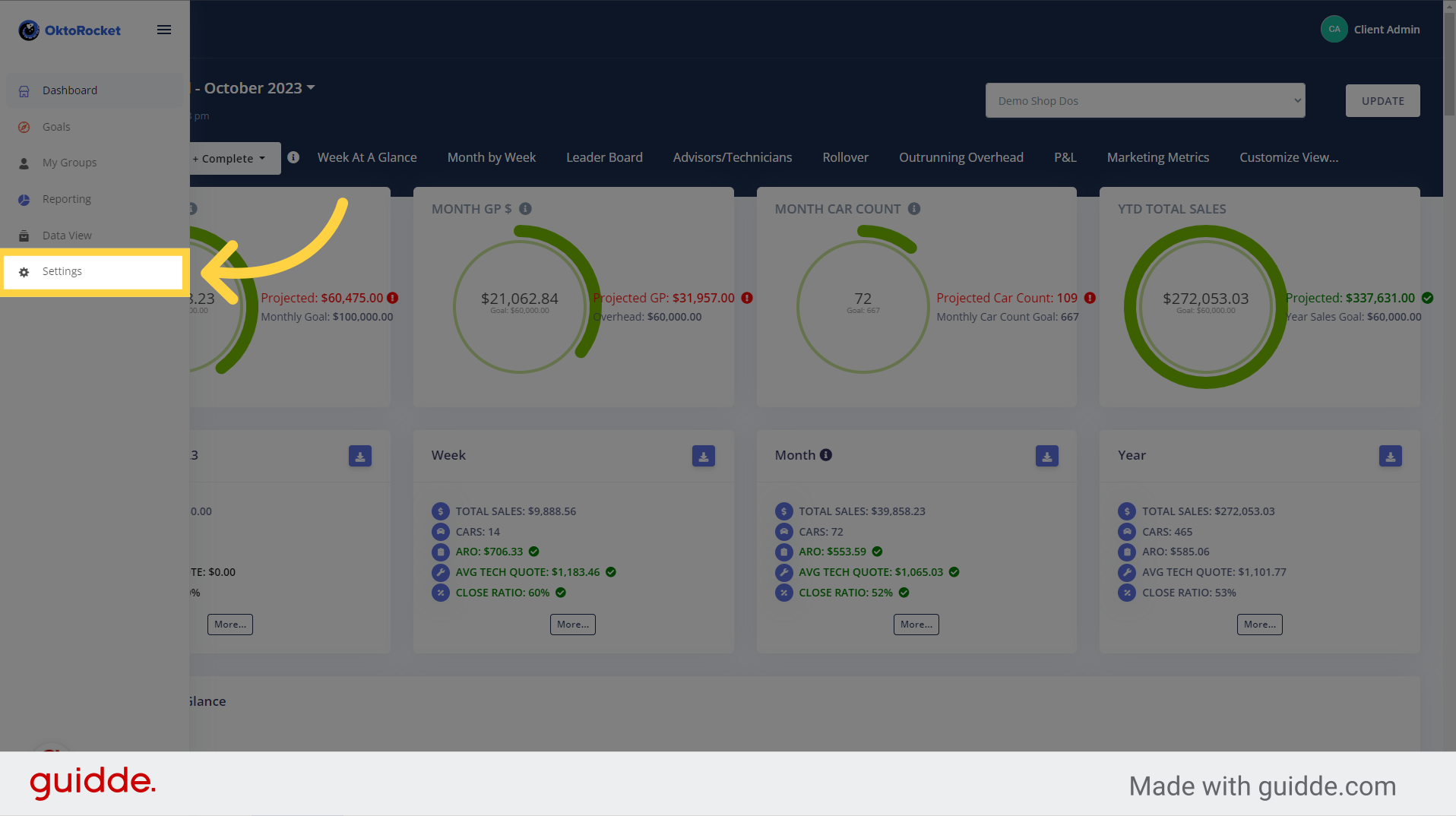
2. Click "User Management"
In the "settings" page, select the "User Management" option
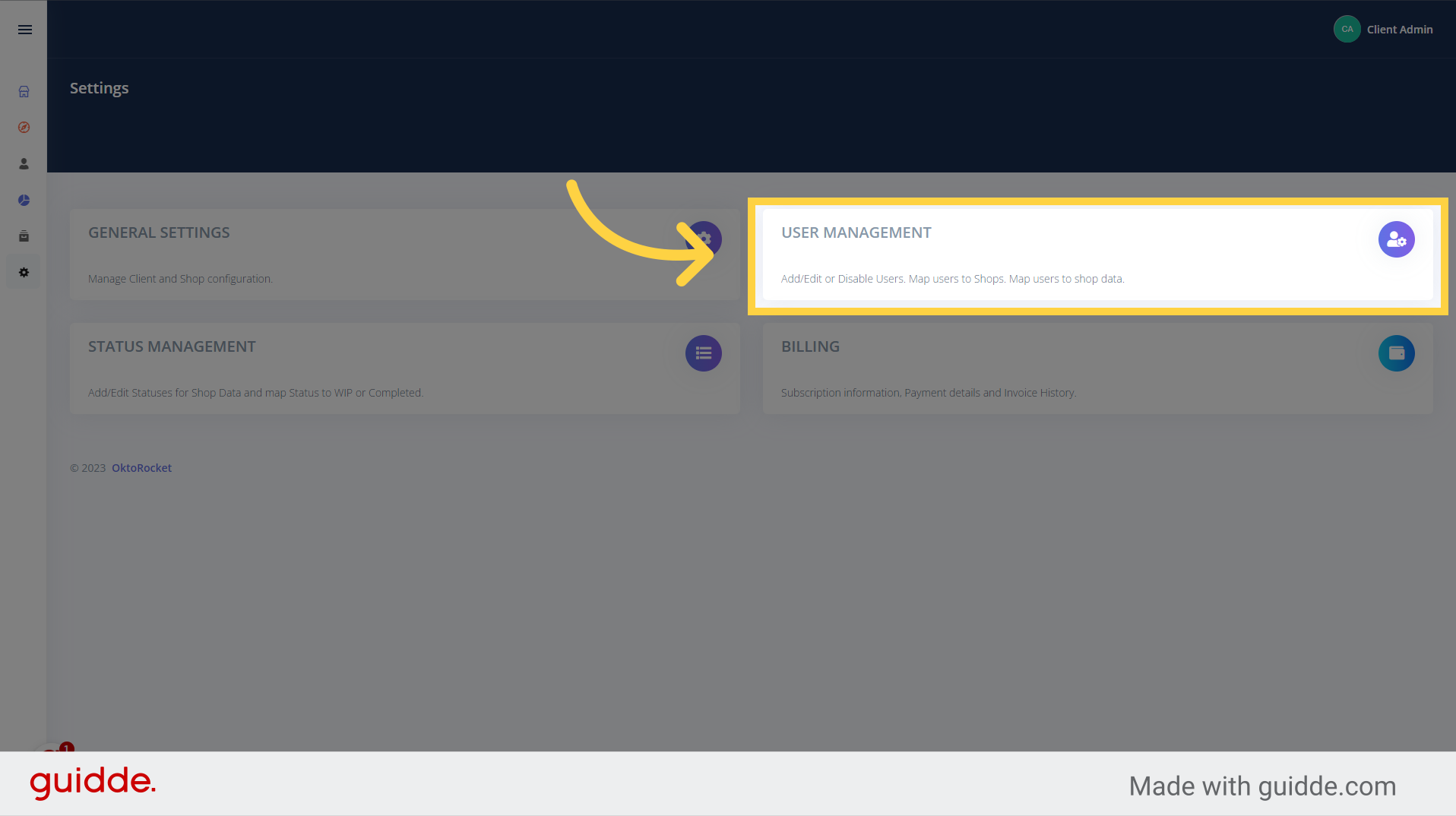
3. Click "Add User"
Select the option to add a new user
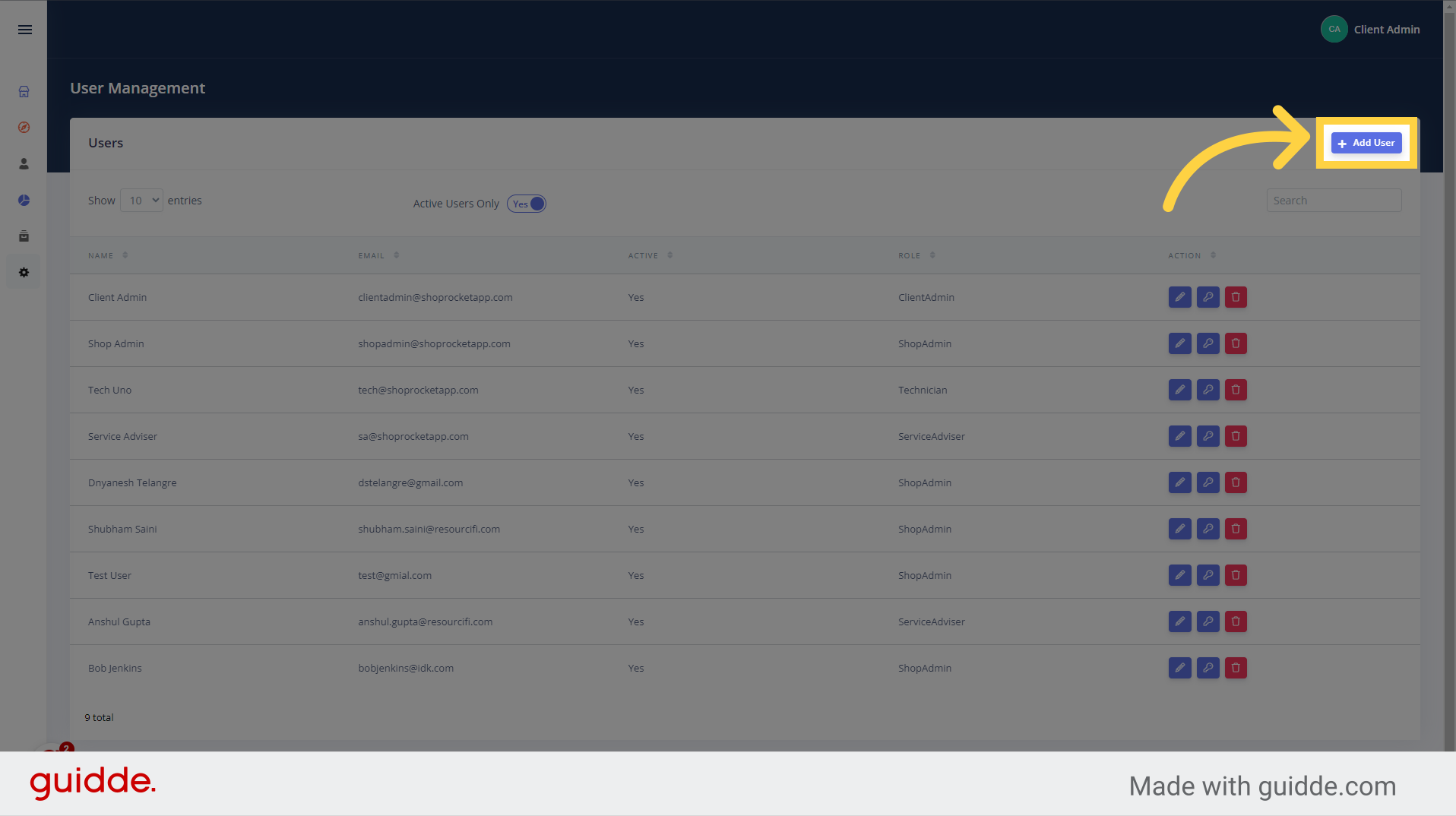
4. Fill Out Fields
Fill out the required fields on the form including first name, last name, email and role. You have the choice to enter a password, but if you leave it blank, the software will generate one for you

5. Switch Toggles if Needed
If you want the new user to not have access to certain parts of OktoRocket, then switch the toggles you want from "Yes" to "No"
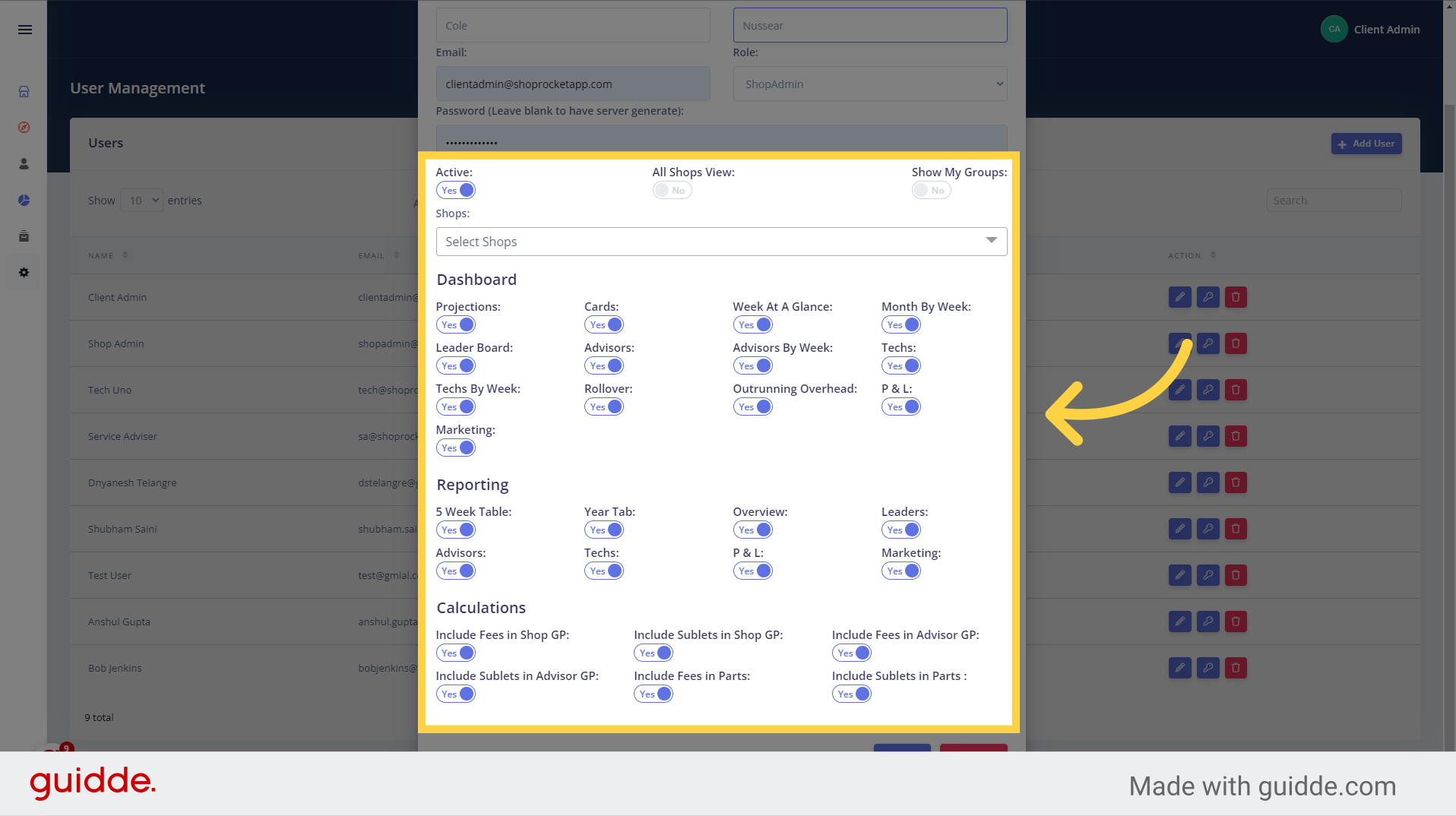
6. Click "Save"
Click on "Save" to save and create your new user
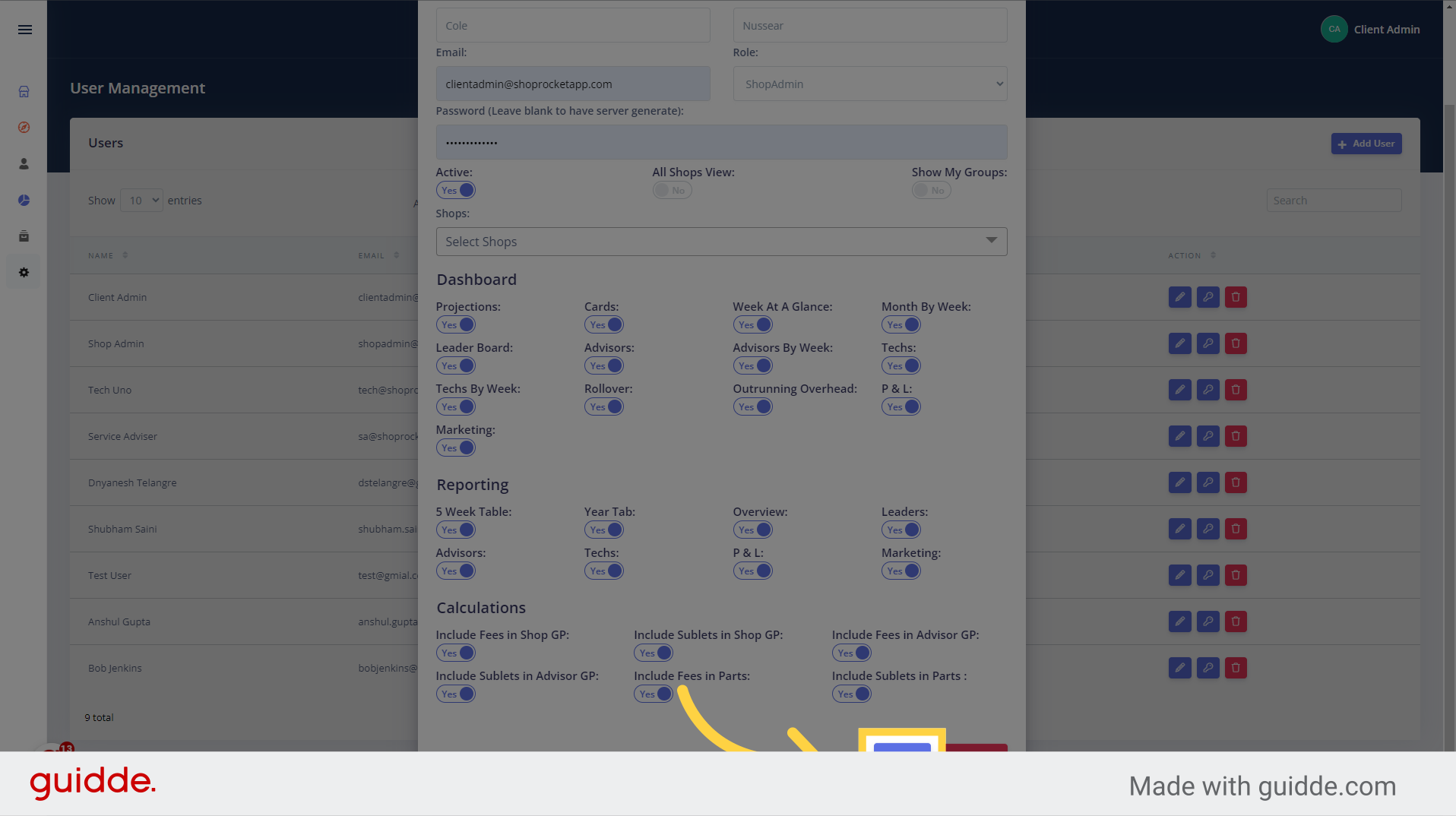
In this guide, you learned how to add a new user for your shop using OktoRocket. You accessed the settings, opened the user management section, entered the necessary details for the new user, and saved the changes.
Updated on: 29/10/2024
Thank you!