How to change password in profile section in OktoRocket
This guide will walk you through the process of changing your password in the "profile" section of OktoRocket. Follow these steps to update your password securely and easily.
Go to app.oktorocket.com
1. Click on your Account Name
From the Dashboard, click on your name in the top right corner.
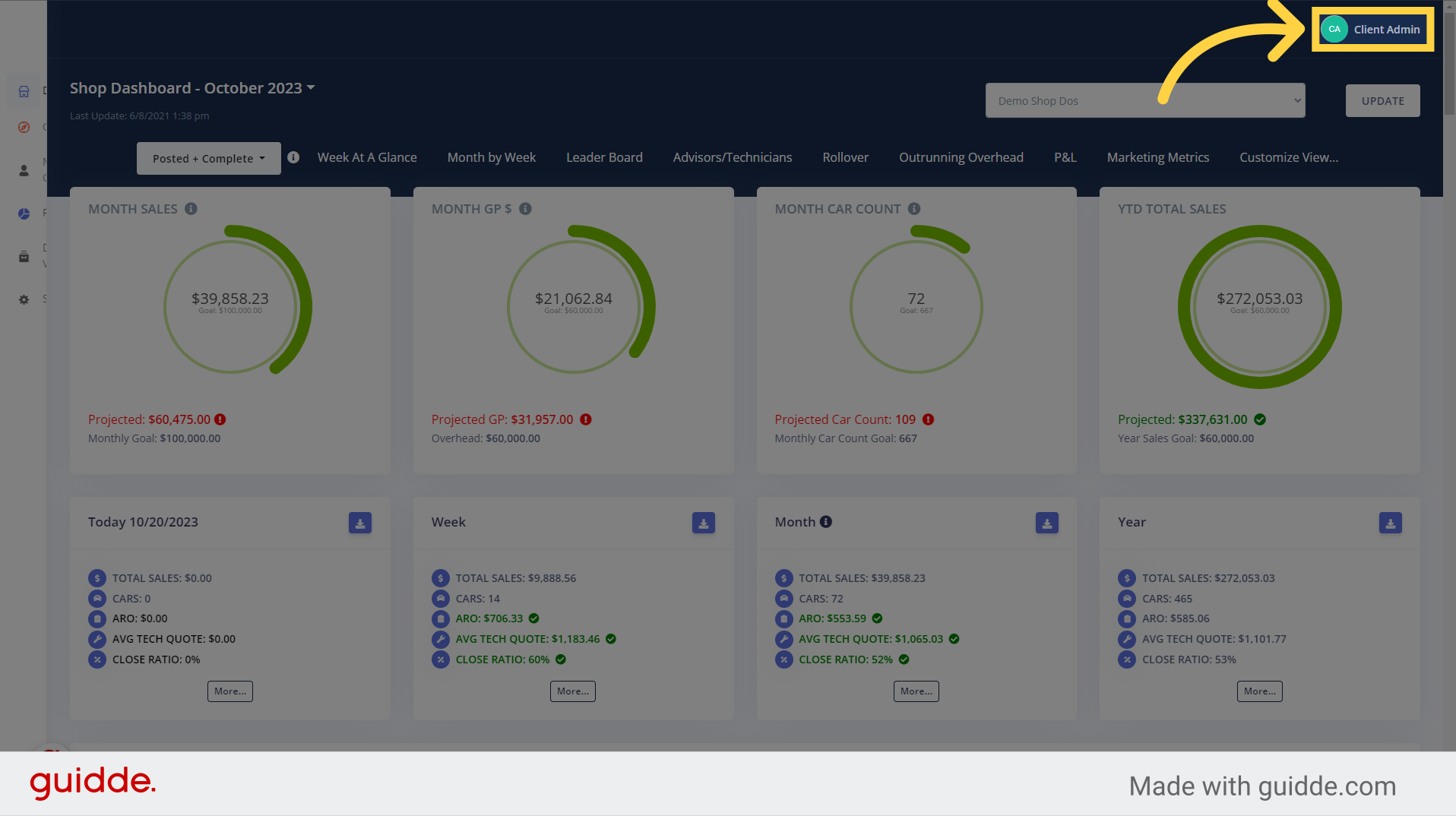
2. Click "Profile"
When the pop-up appears, click the profile tab
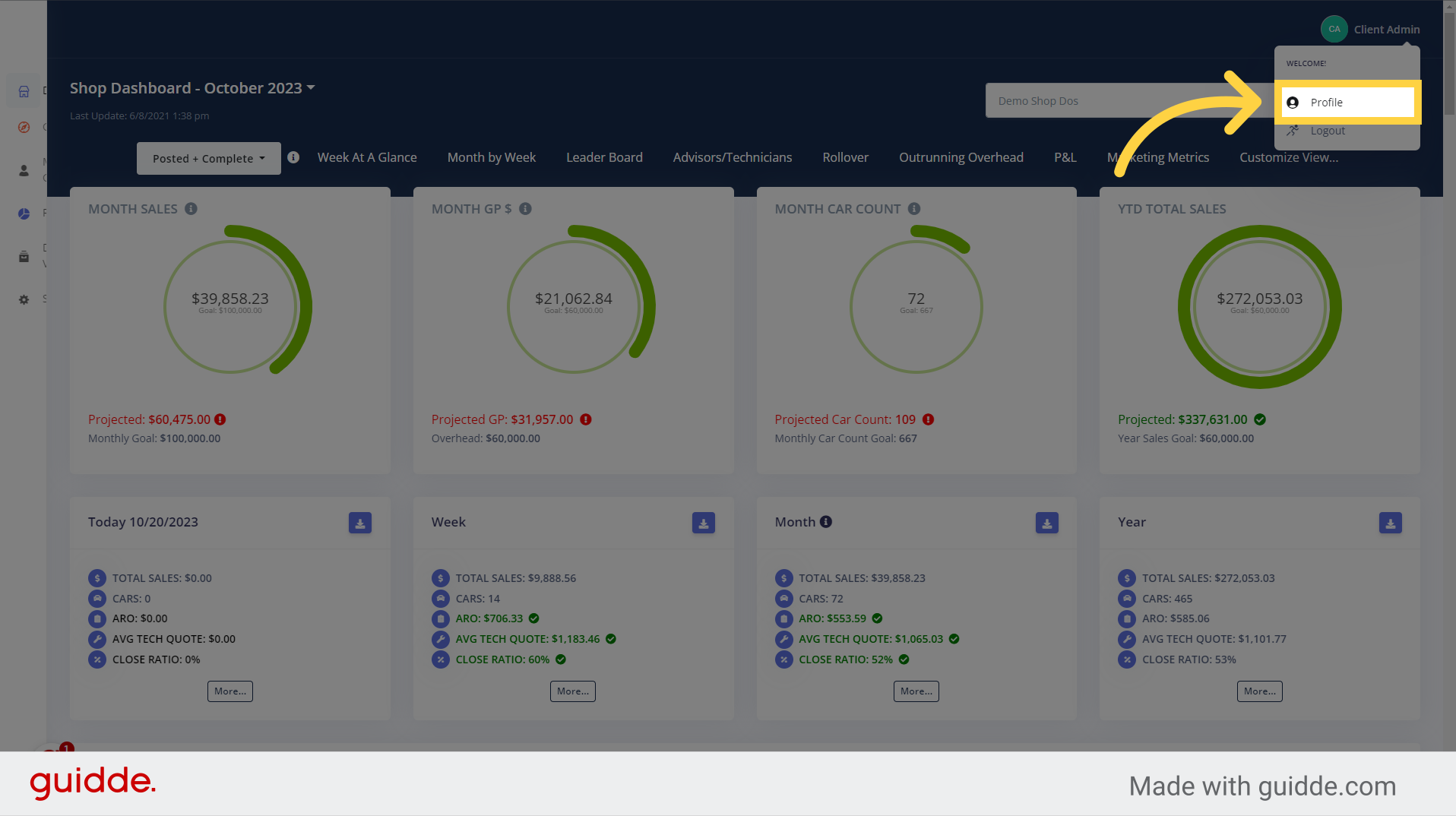
3. Click "Change password"
In the profile section, click the text that says "Change Password"
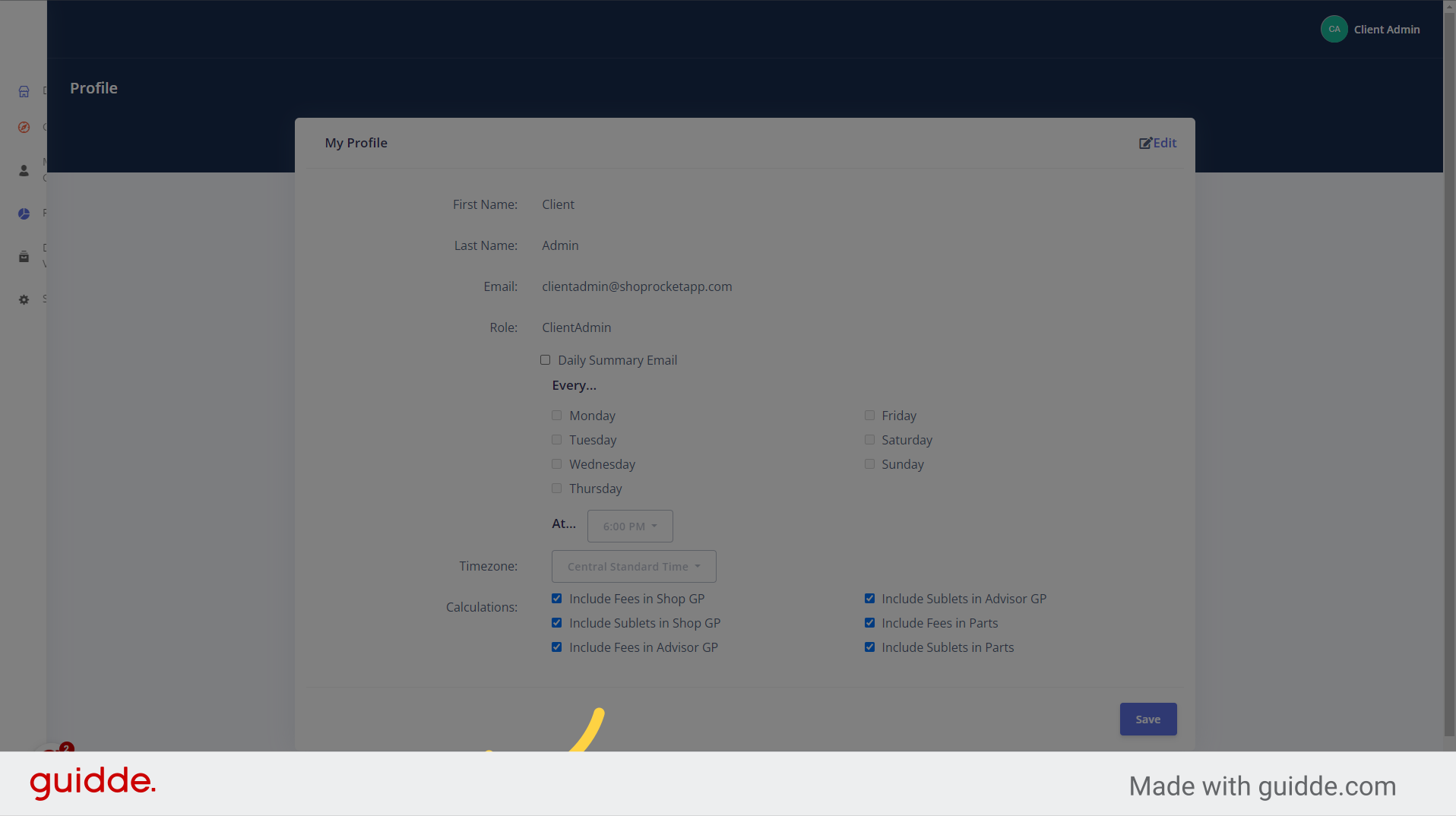
4. Enter your Current Password
To change your password, please enter your current password
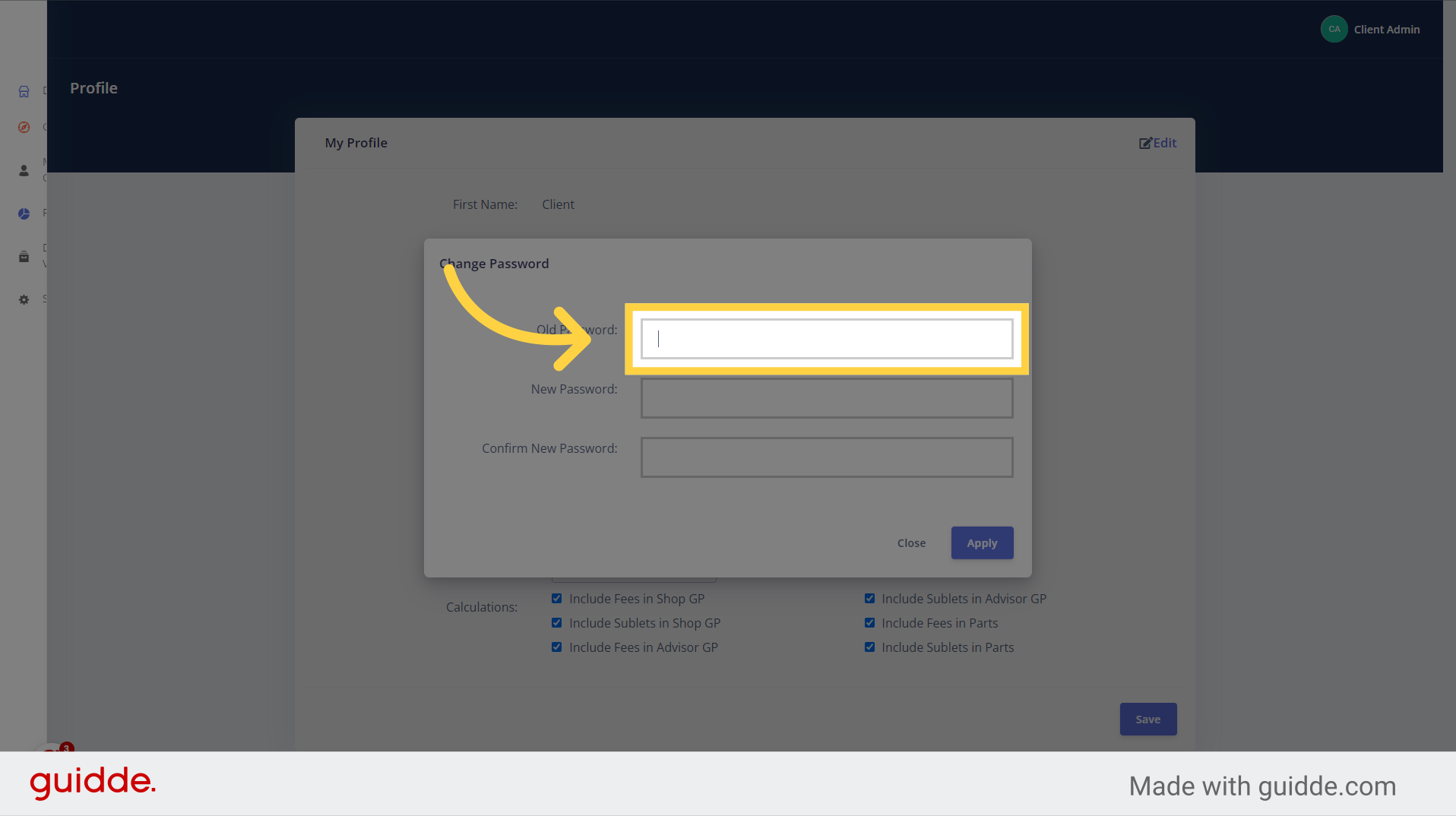
5. Enter your new password
Enter your new password in the "New Password" field
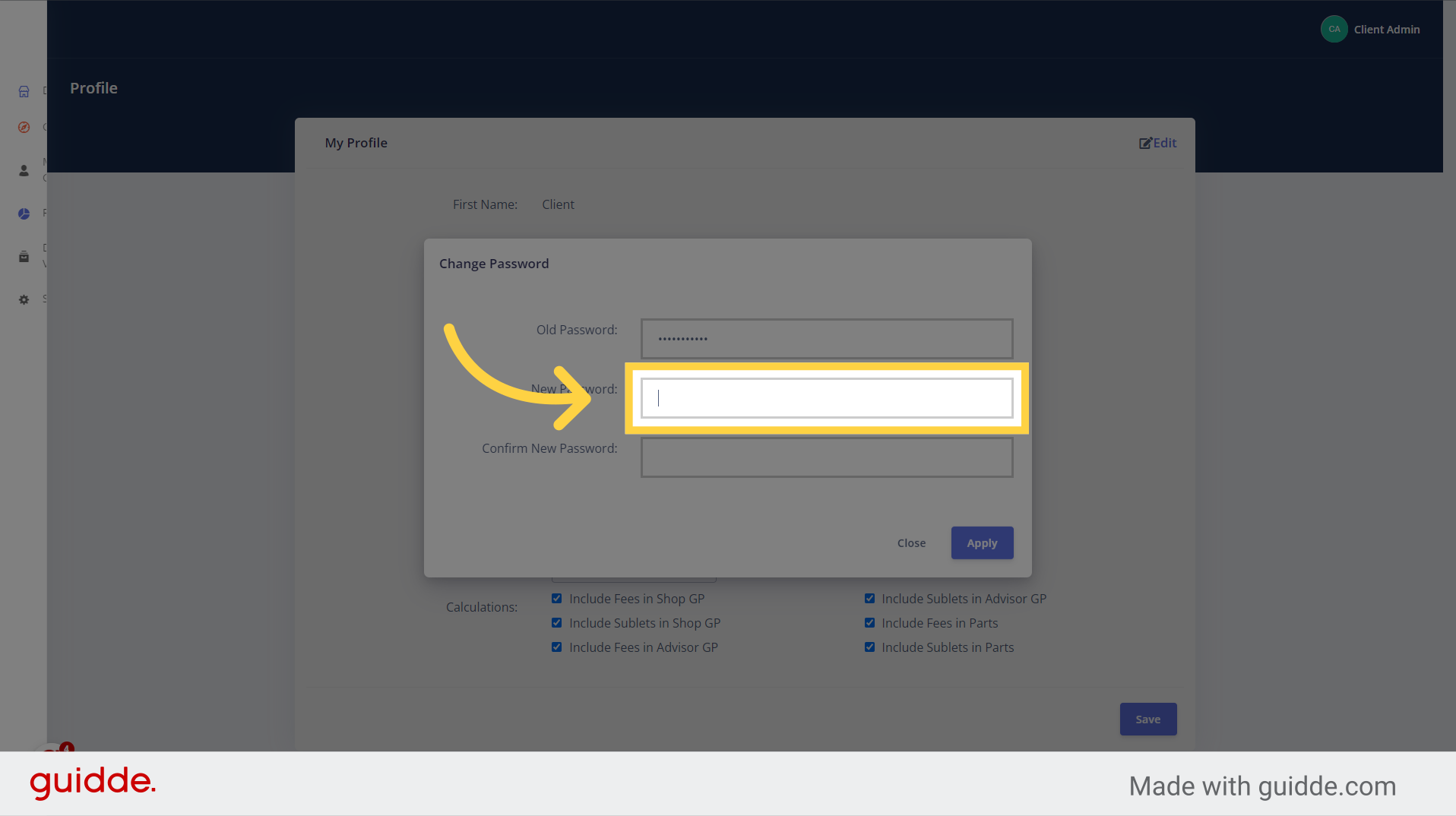
6. Confirm New Password
Enter your new password again in the "Confirm New Password" field
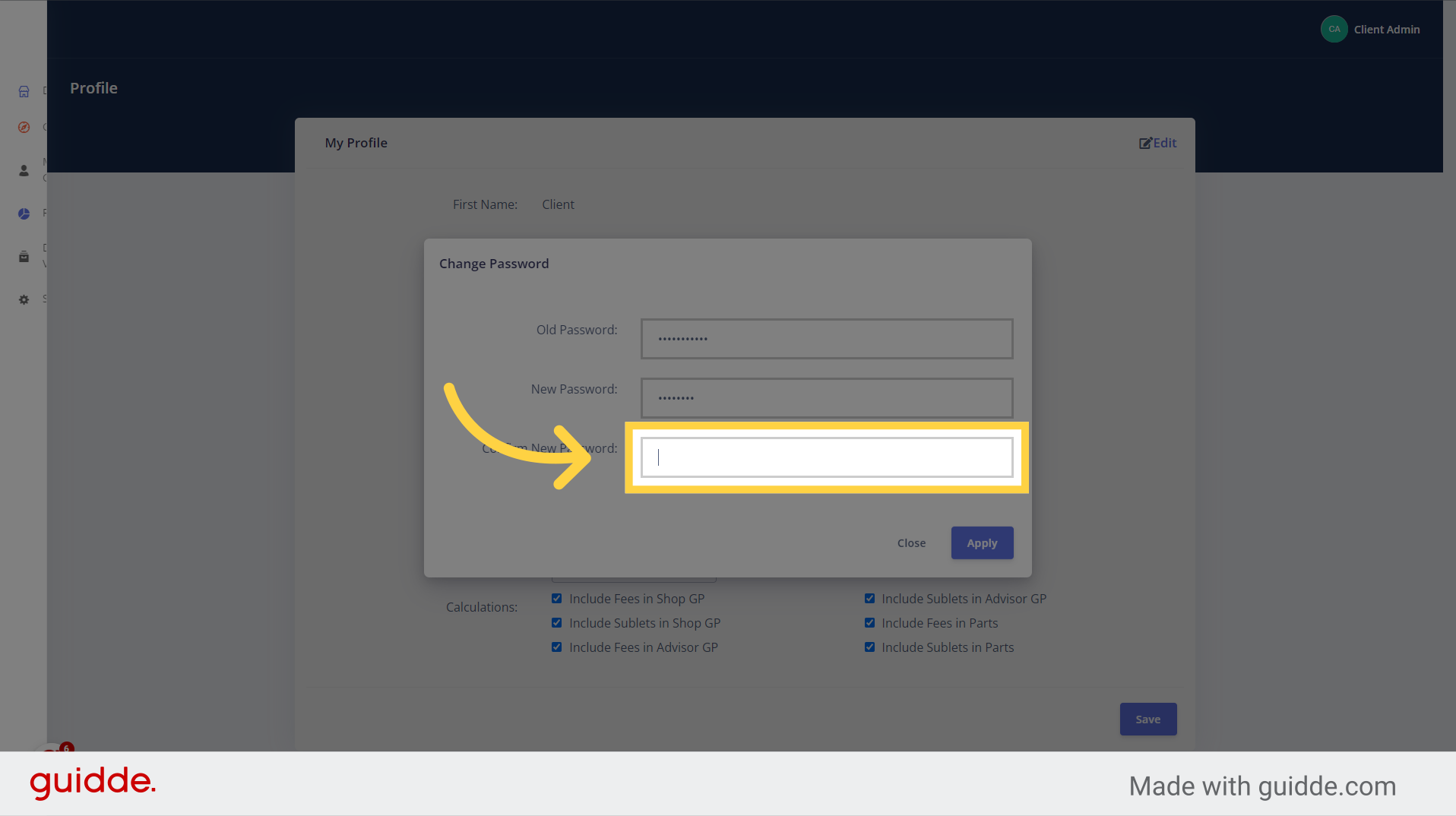
7. Click "Apply"
Click the "Apply" button to save your new password.
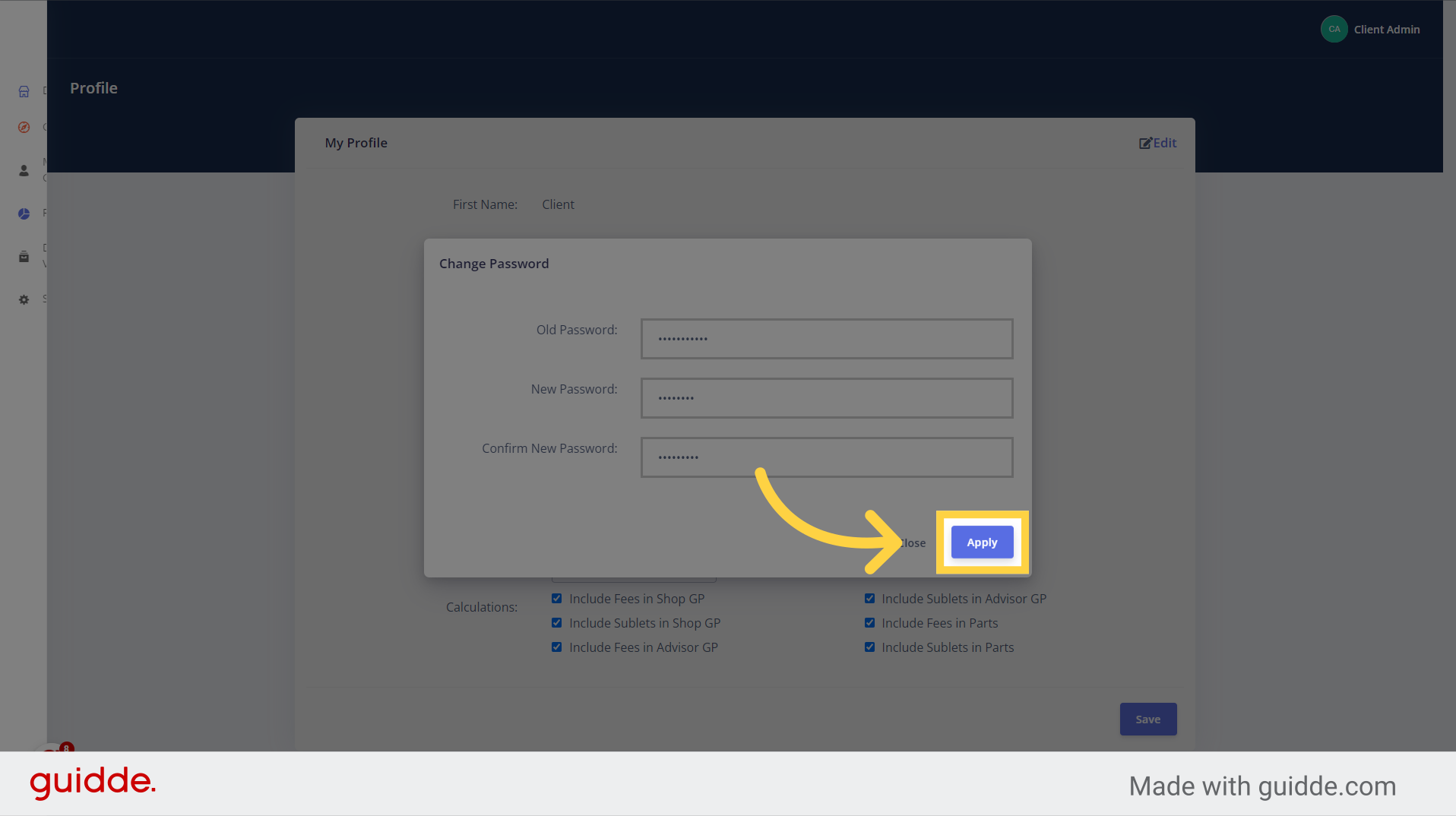
In this guide, we covered the step-by-step process of changing your password in the "profile" section of OktoRocket. By following these instructions, you can update your password quickly and ensure the security of your account.
Updated on: 29/10/2024
Thank you!