How to change your email in OktoRocket
This guide will walk you through the process of changing your email in OktoRocket. Follow these instructions to update your email address in a few simple steps.
Go to app.oktorocket.com
1. Click "Settings"
From the Dashboard, click the "Settings" tab
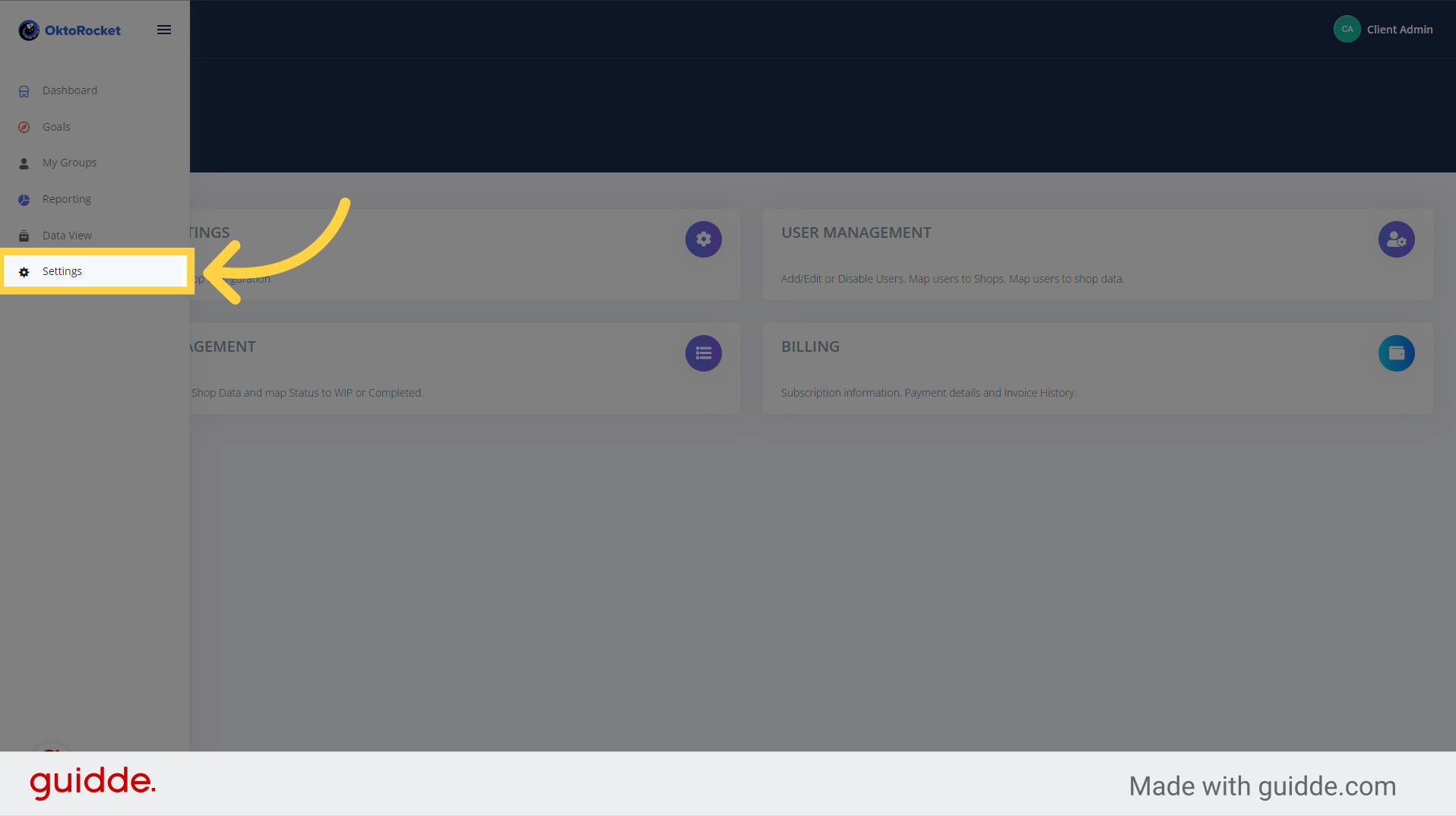
2. Click "User Management"
From the settings page, click the "User Management" button
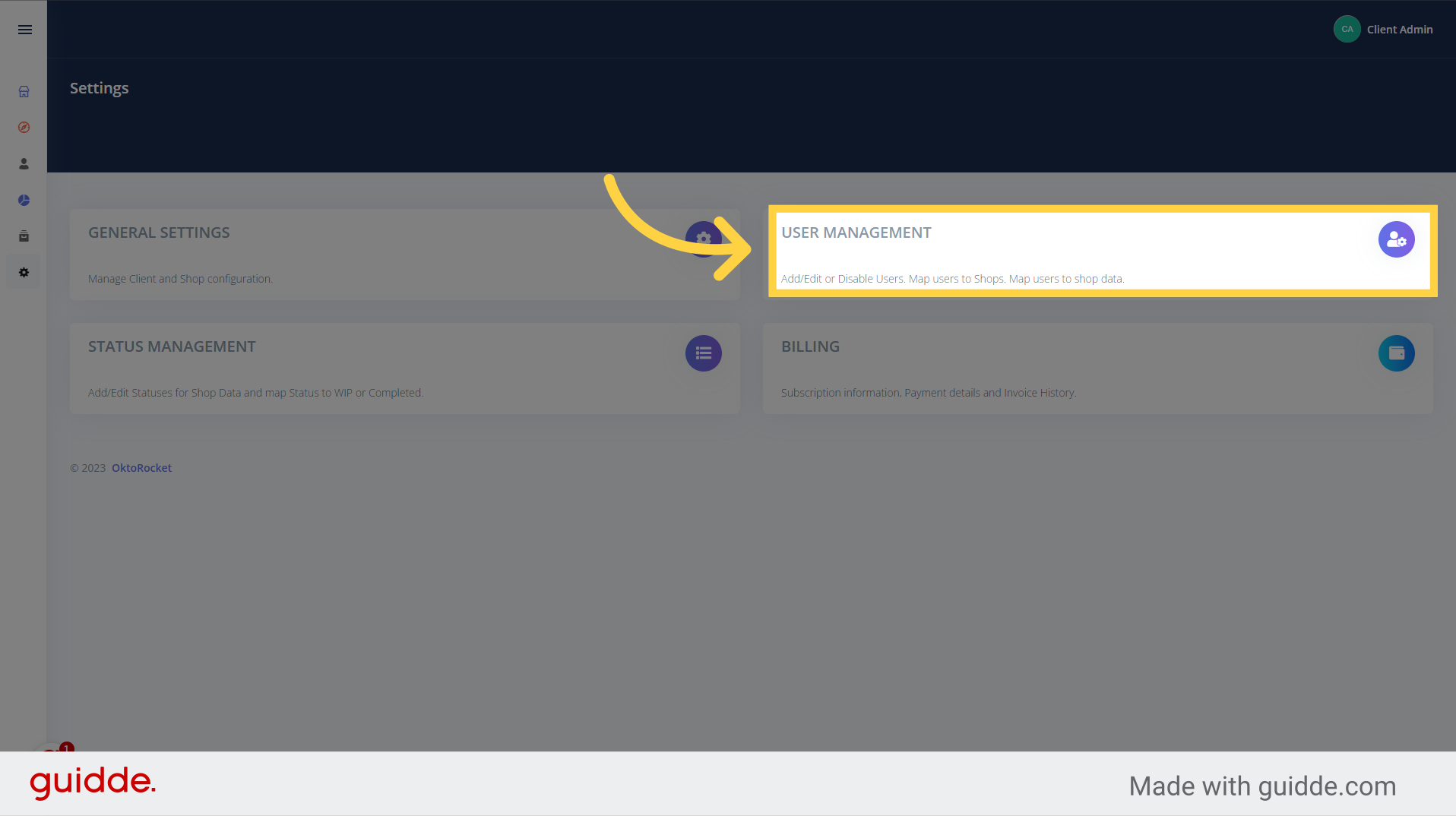
3. Click "Edit User"
Navigate to the row of the email you are trying to edit and click "Edit User"
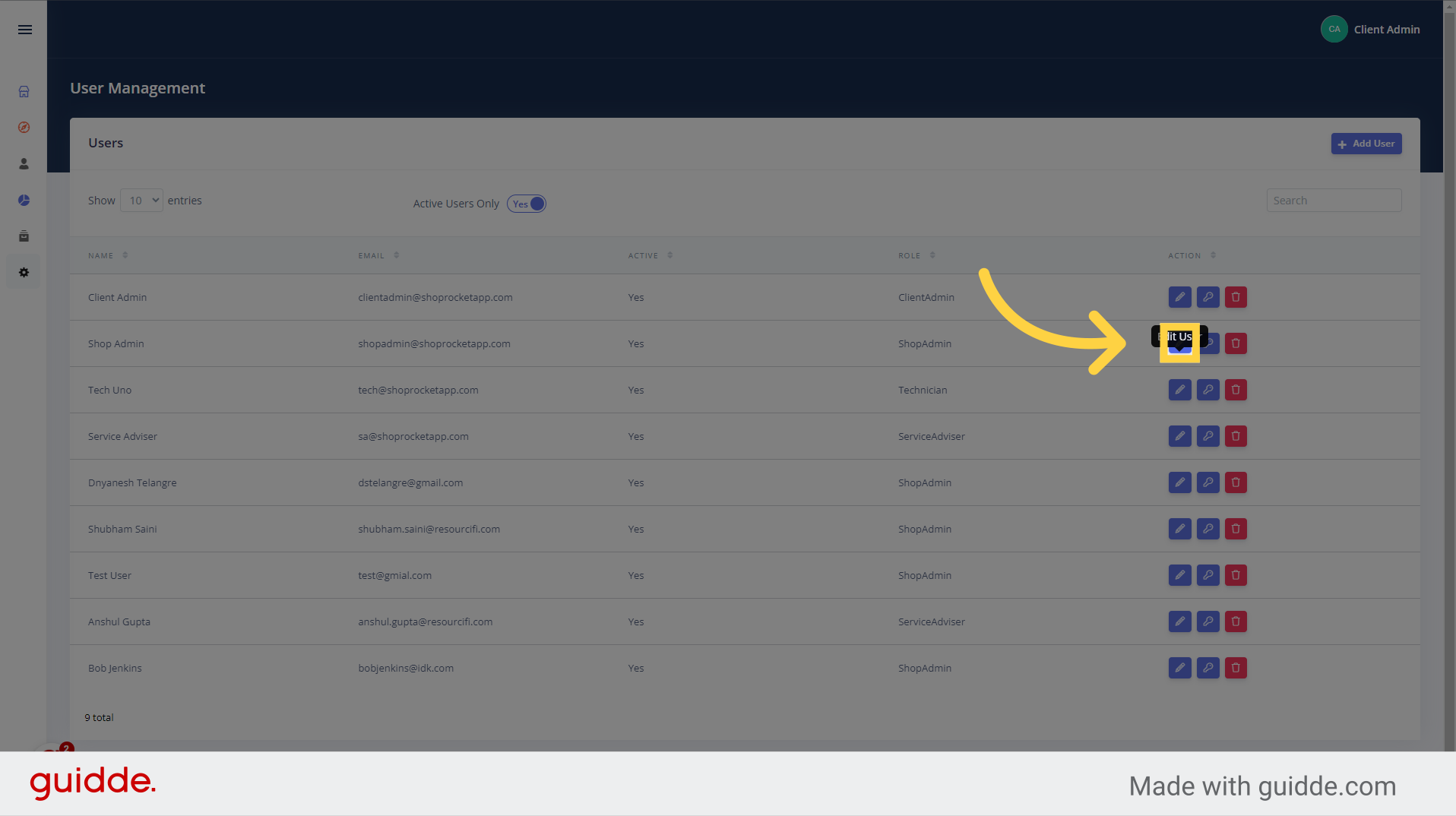
4. Delete Current Email Address
Click on the "Email" prompt and delete the current email in the field by holding the "Backspace" key on your keyboard
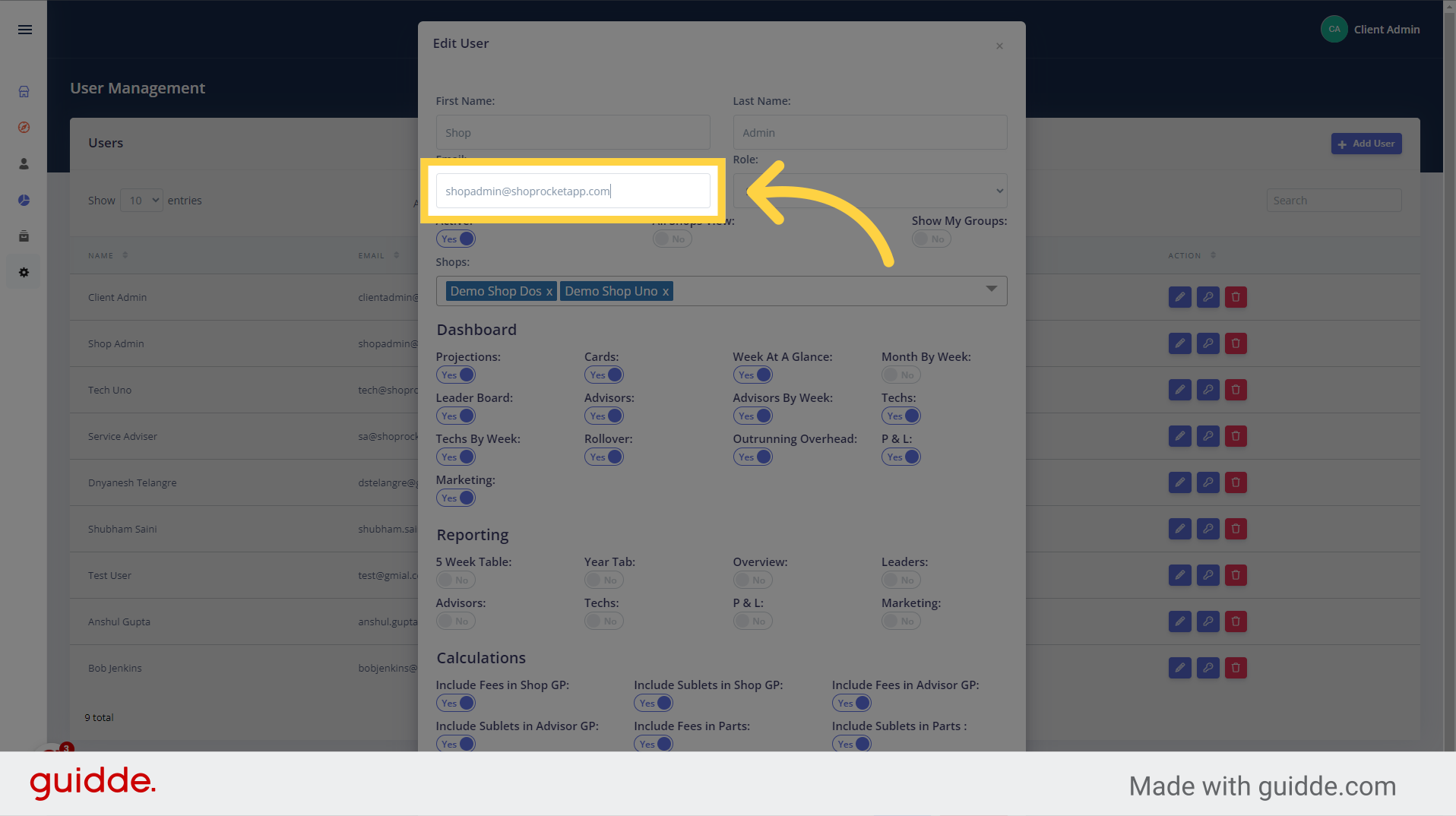
5. Fill "Email:" Field
Enter the new email address in the "Email" field
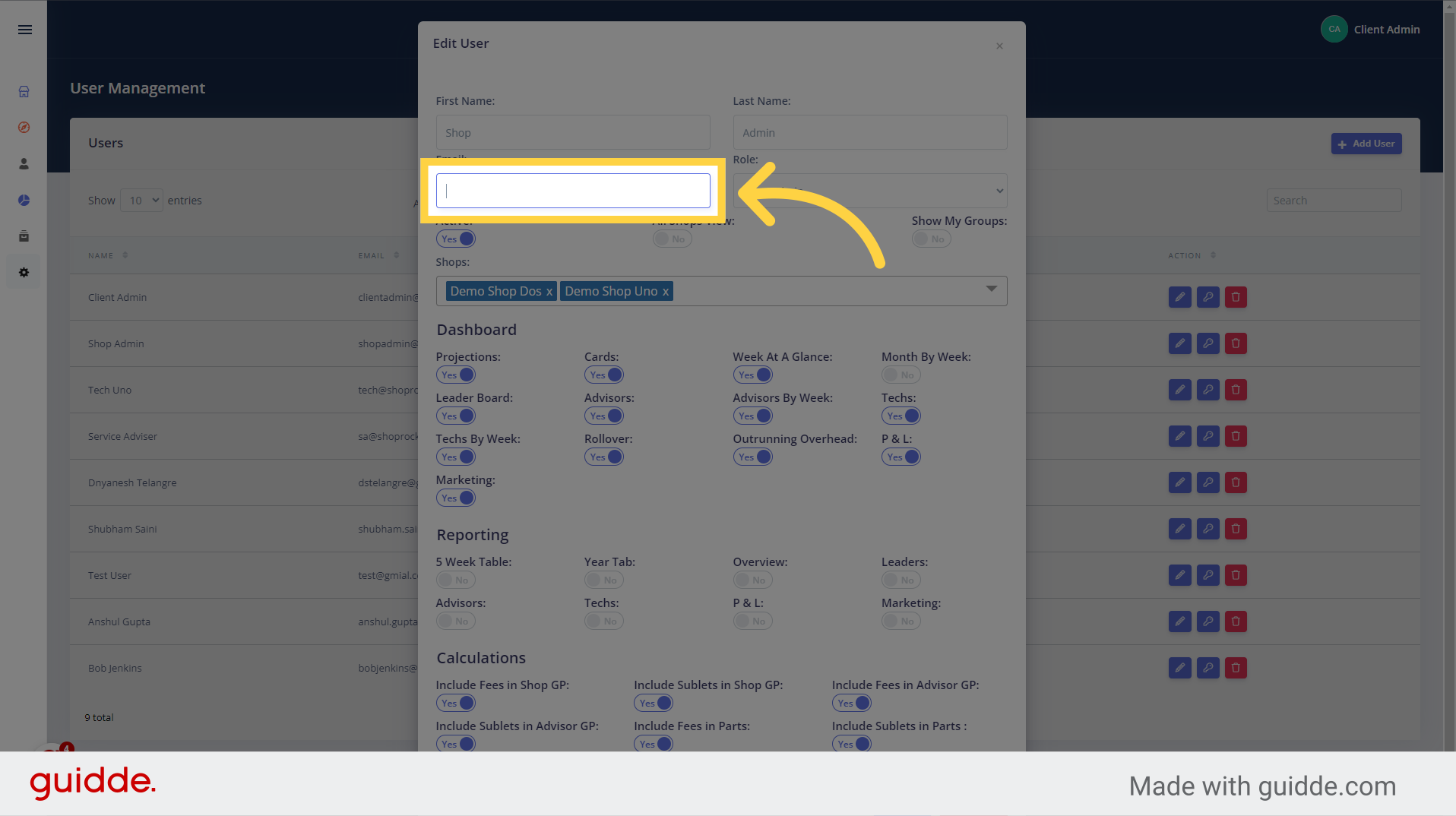
6. Click "Save"
To save the new email address to the user, please click the "Save" button to save your changes
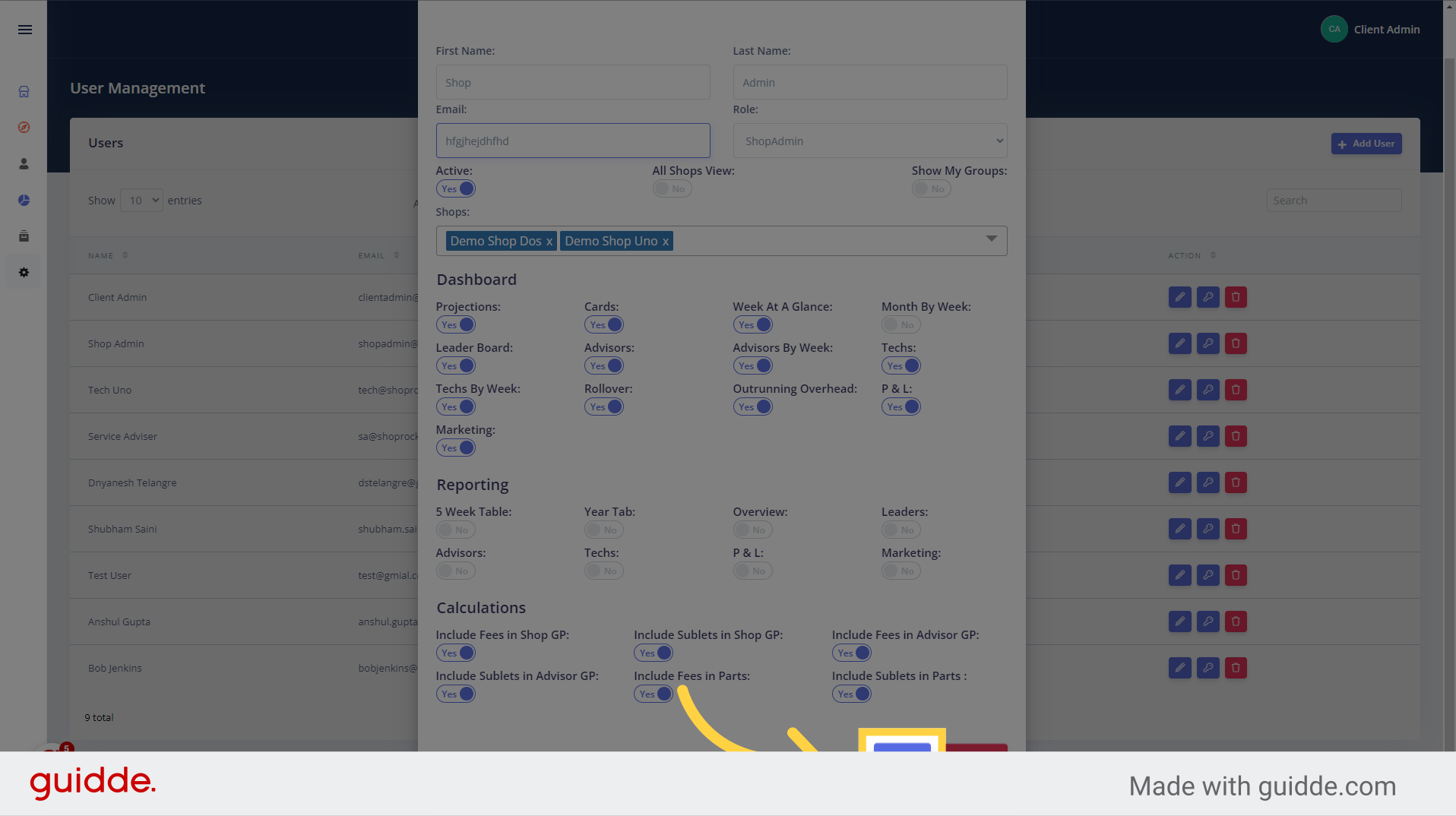
In this guide, we covered the steps to change your email in OktoRocket. By accessing the settings, navigating to user management, and entering the new email, you can easily update your email address. Don't forget to save your changes!
Updated on: 18/06/2024
Thank you!