How to Deactivate a User From the User Management
This guide will show you how to deactivate a user in Oktorocket. Follow these steps to easily disable a user from the user settings.
Go to app.oktorocket.com
1. Click "Settings"
From the Dashboard, go to the settings menu.
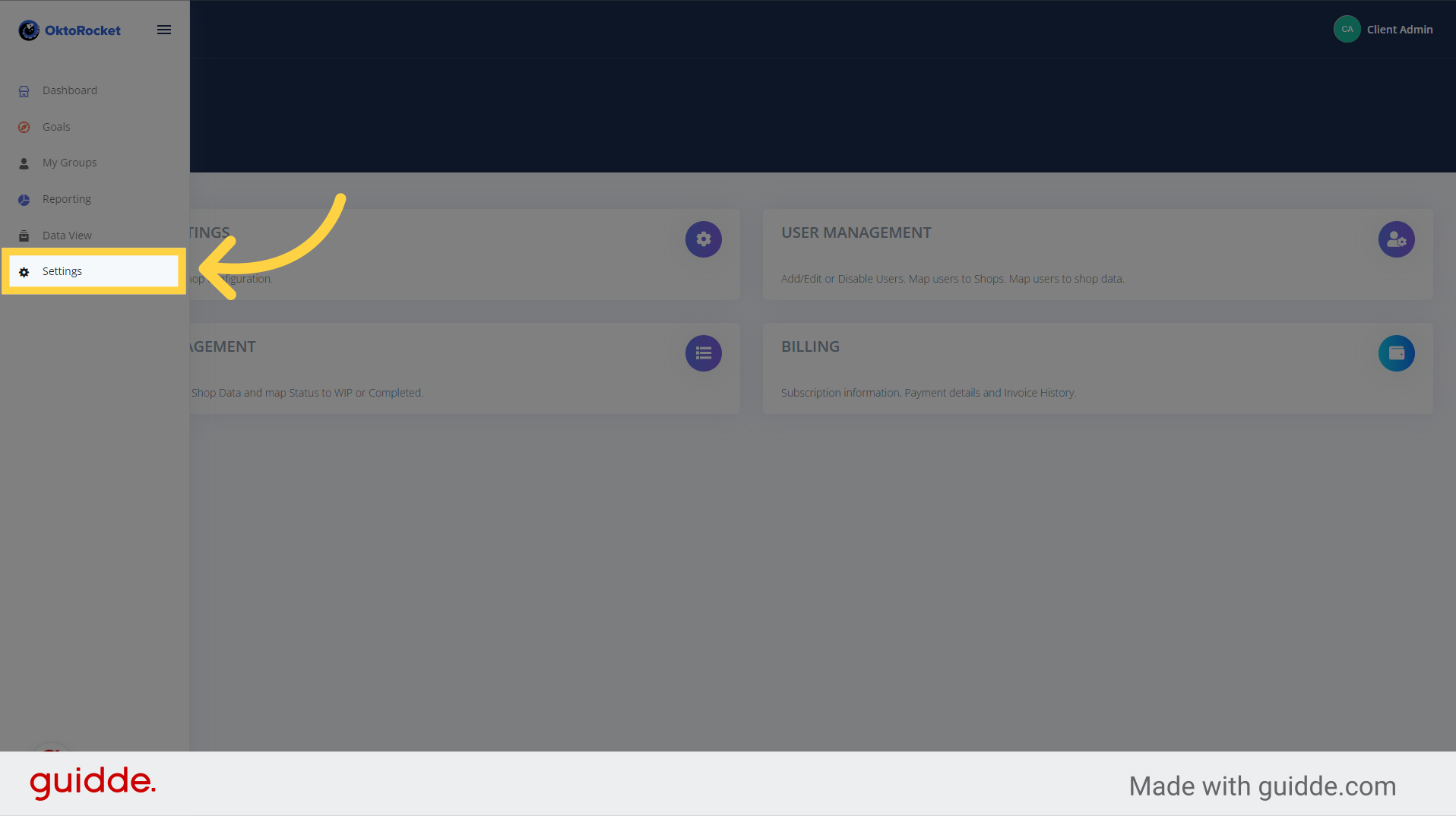
2. Click "User Management"
Navigate to the "User Management" section.
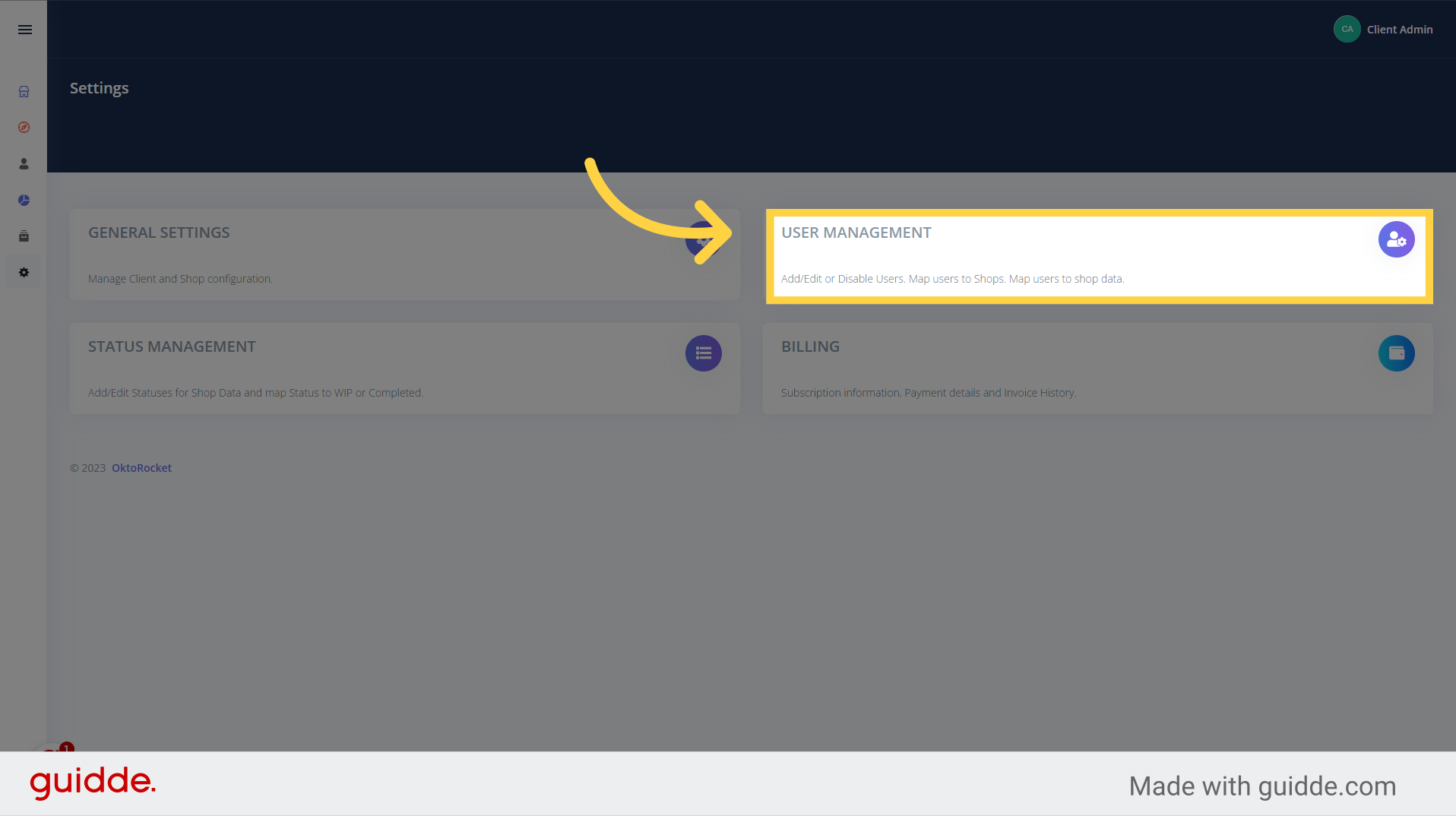
3. Click "Edit User"
Click the 'Edit User' button
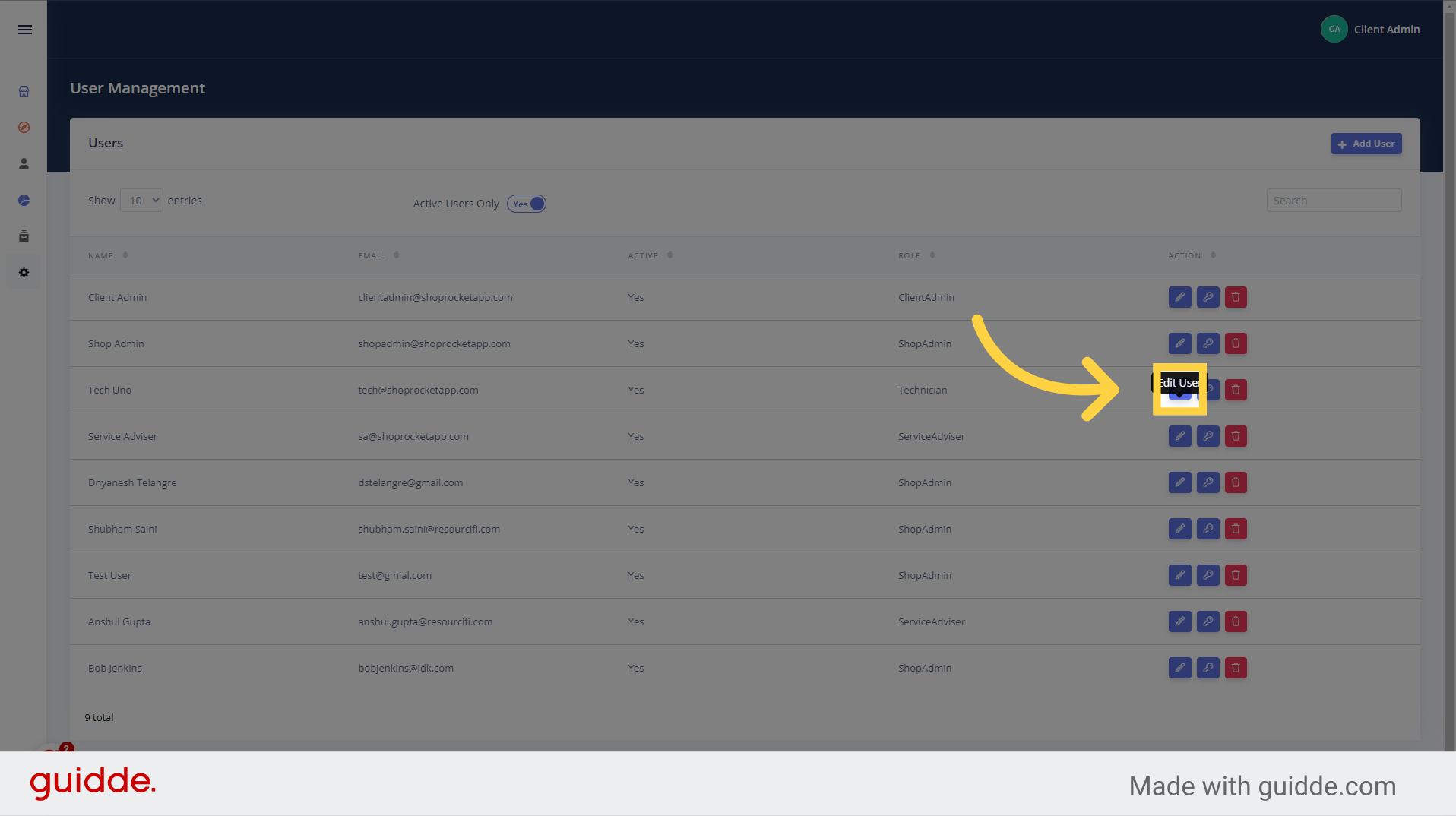
4. Click "Active" Toggle
Click the 'Active' toggle to deactivate the user
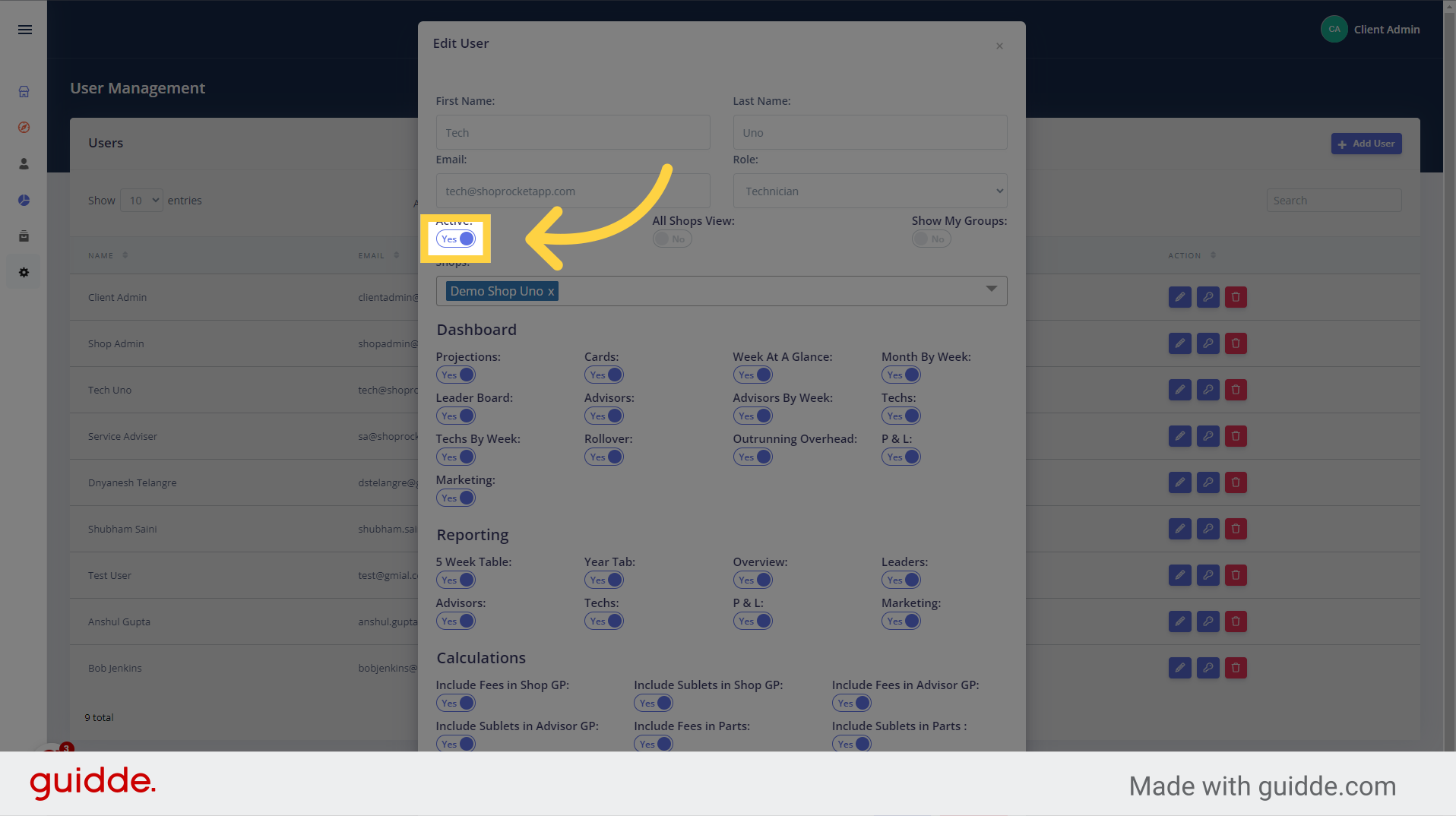
5. Click "Save"
Save the changes by selecting the "Save" option
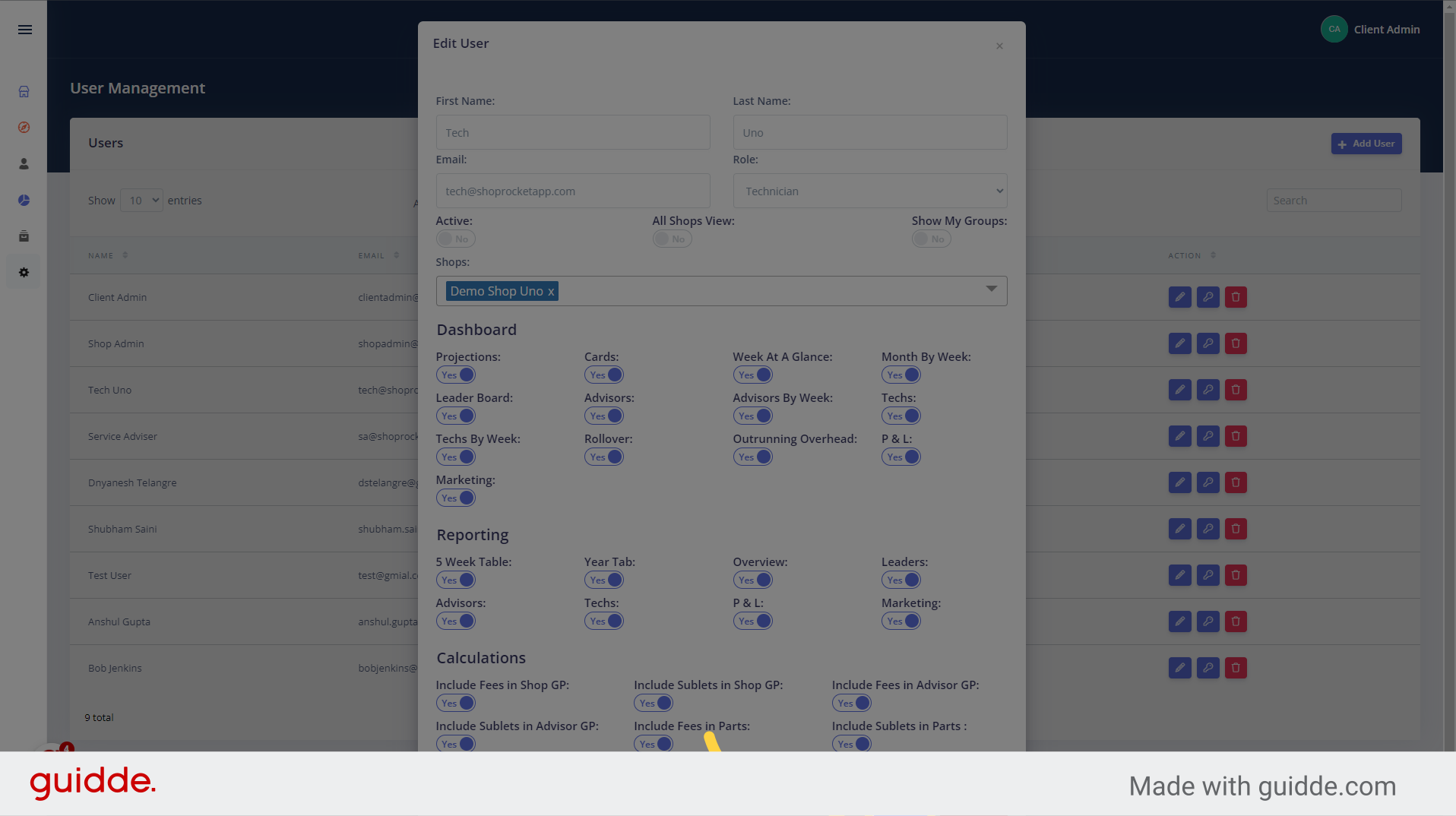
In this guide, you learned how to deactivate a user in Oktorocket. By following these steps, you can easily disable a user from the user settings menu. Thank you for using OktoRocket!
Updated on: 29/10/2024
Thank you!