How to reactivate a User Login in OktoRocket
This guide will show you how to reactivate a user from the dashboard in Oktorocket. Follow these instructions to easily restore access for a user.
Go to app.oktorocket.com
1. Click "Settings"
From the dashboard, click the settings tab
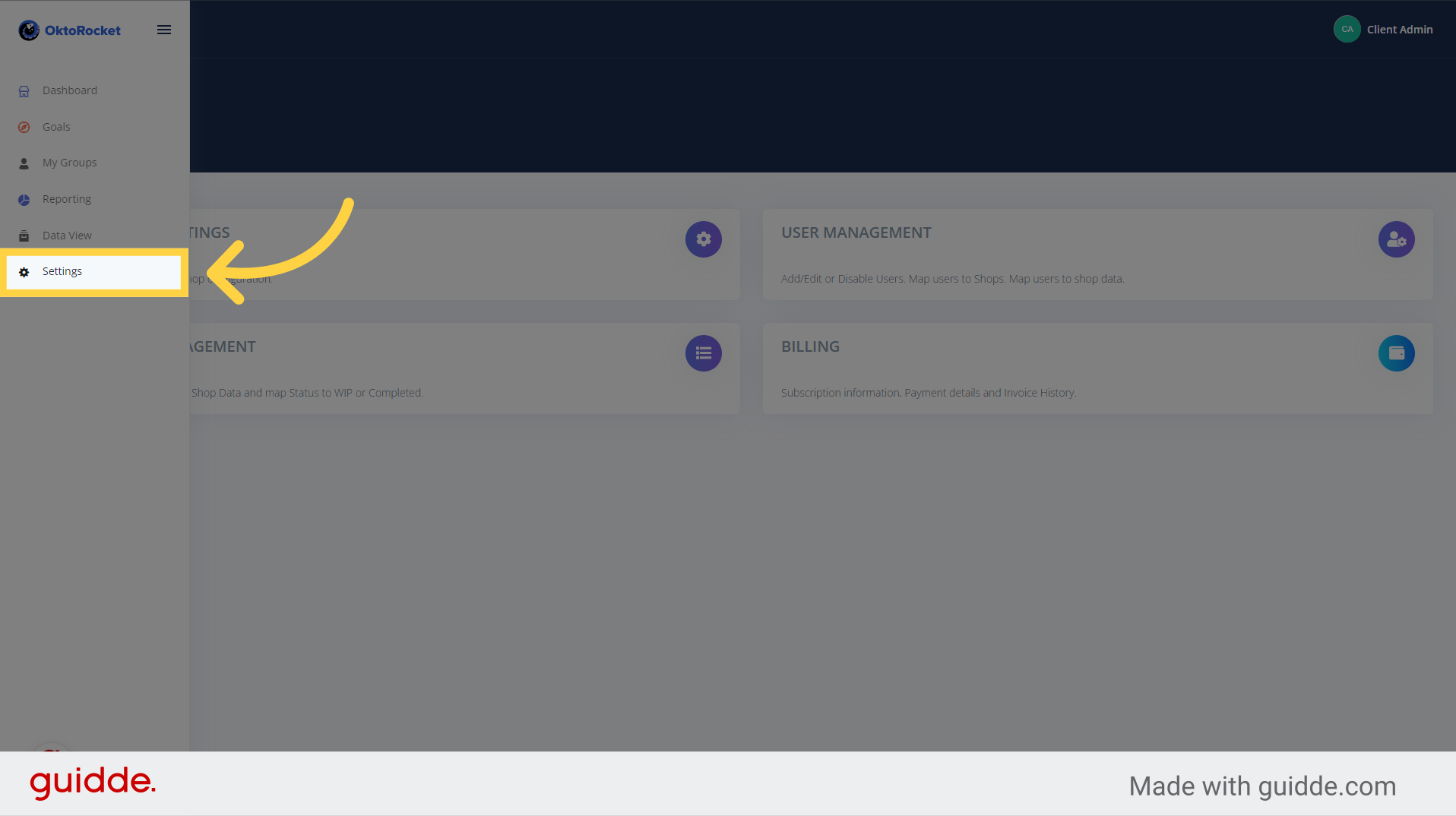
2. Click "User Management"
Navigate to the "User Management" section.
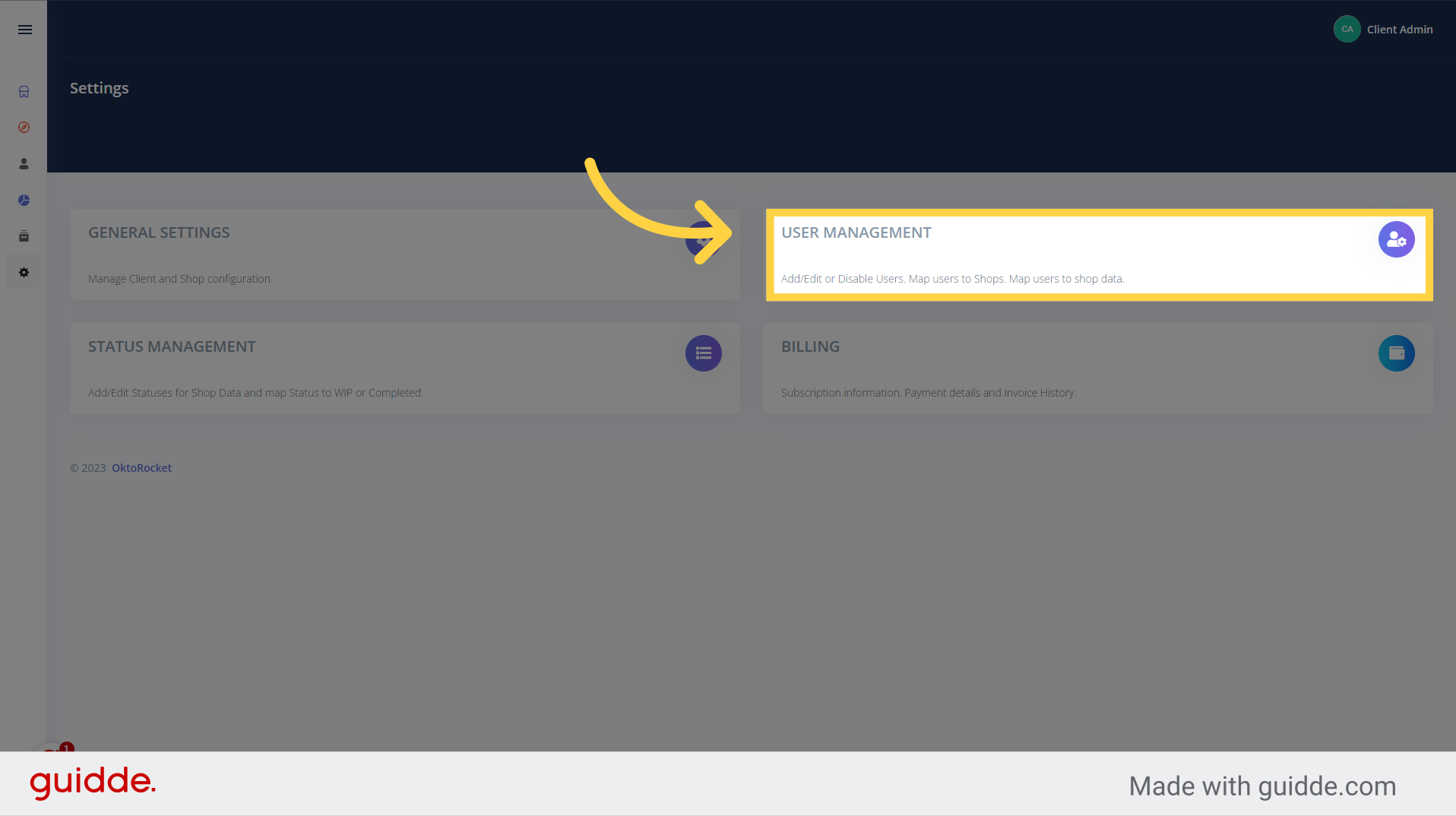
3. Click "Active Users Only"
Click the "Active Users Only" toggle from "Yes" to "No". This will show all the users regardless of whether they're active or not
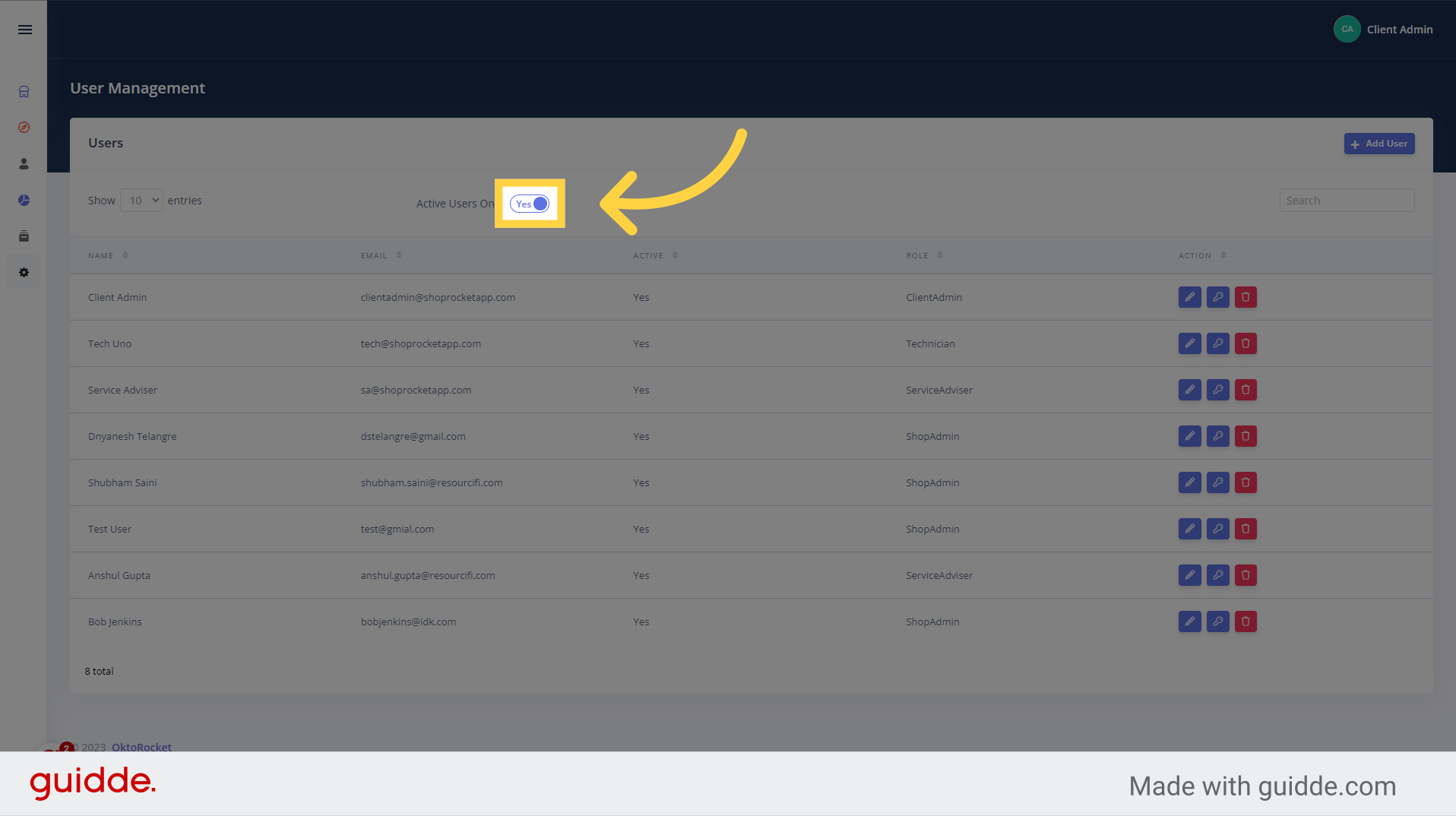
4. Click "Edit Users" Button
For the user you want to activate, click the "Edit User" button
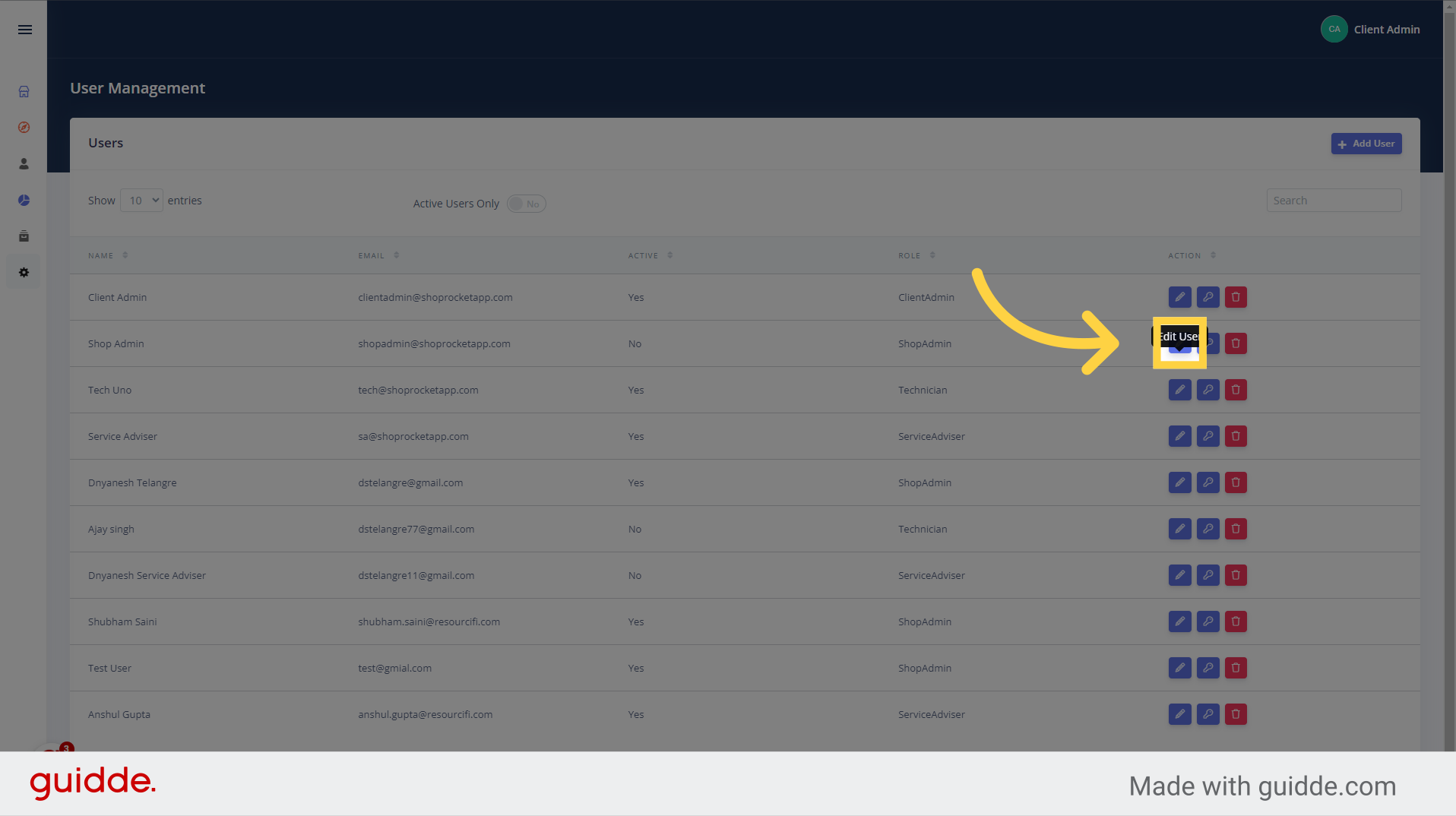
5. Click Active Toggle From "No" to "Yes"
To reactivate the user, click the "Active" toggle from "No" to "Yes"
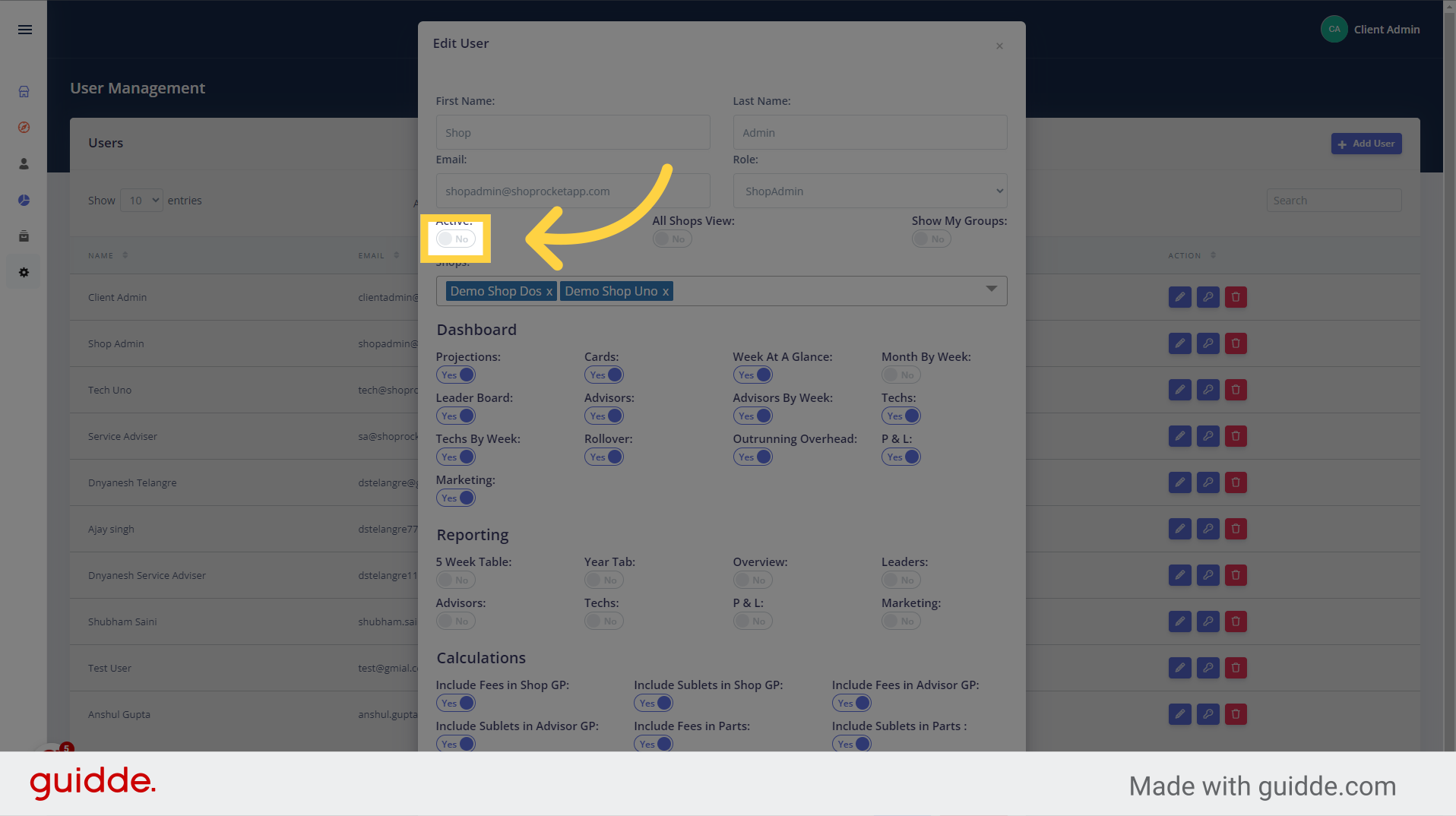
6. Click "Save"
To save your changes, click the "Save" button
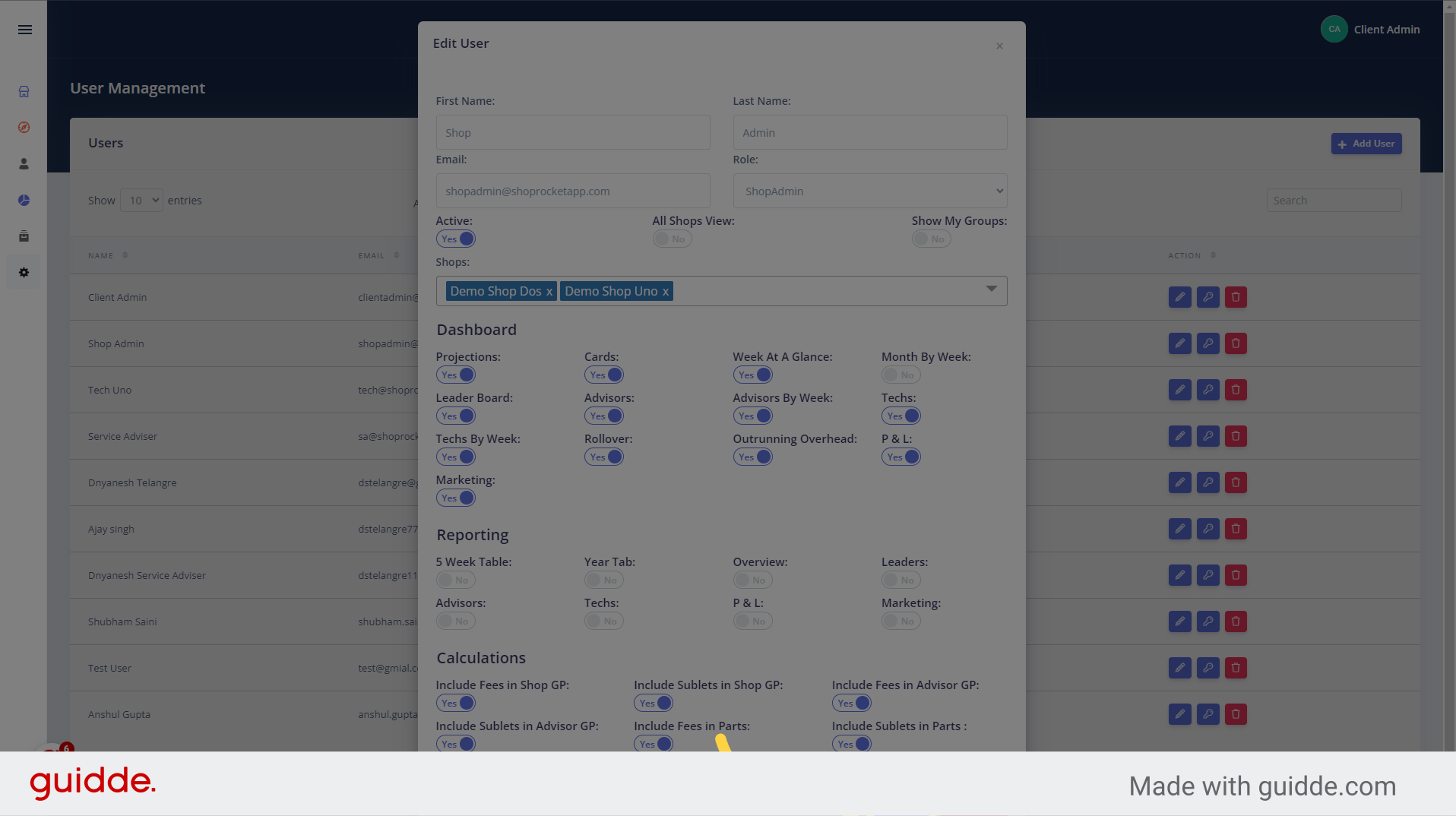
In this guide, you learned how to reactivate a user in Oktorocket. By following the step-by-step instructions, you can easily toggle the switch and save the changes to restore access for an employee.
Updated on: 18/06/2024
Thank you!