How to set goals for your shop in OktoRocket
Learn how to set goals for your shop in OktoRocket. Follow these simple instructions to access the "Goals" feature, create a new goal, and save your changes.
Go to app.oktorocket.com
1. Click "Goals" tab
From the Dashboard, click on the "Goals" tab to go to the "Goals" page
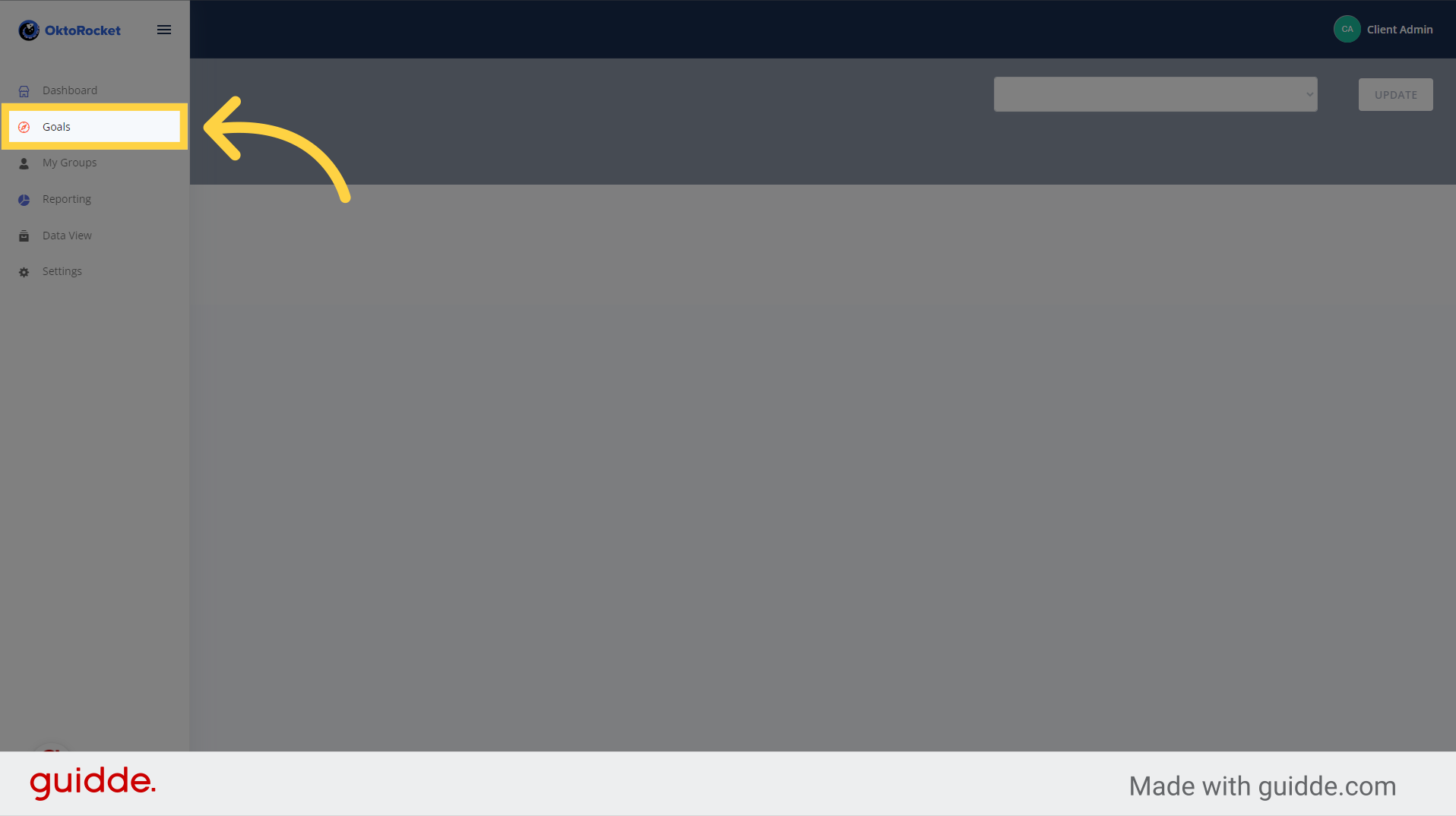
2. Select the type of goal you want to set
From the goals page, set what type of goal you want. In OktoRocket, you have the choice to either set a month goal or a year goal. Set the type of goal you want by clicking the "Month" or "Year" toggle
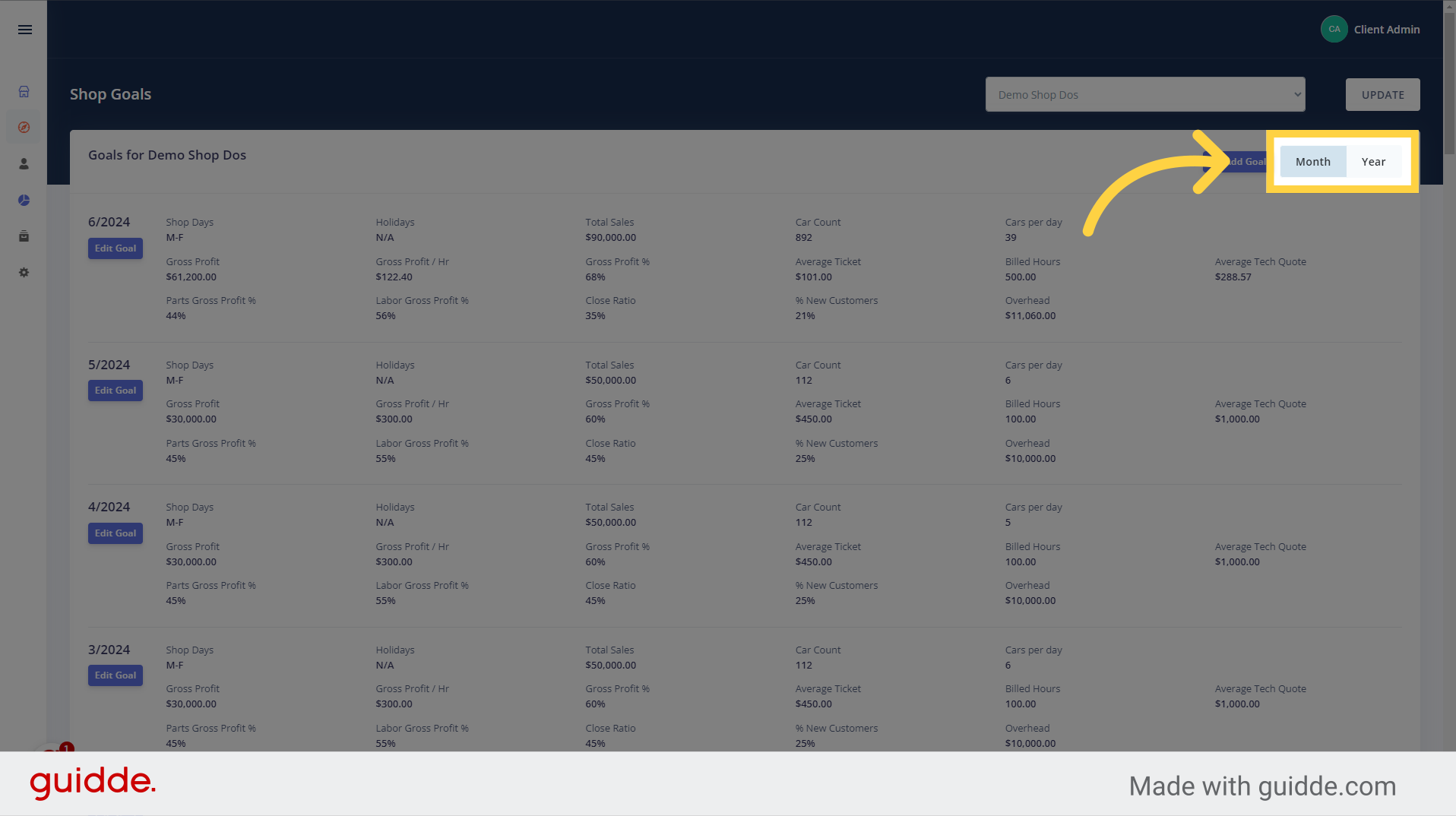
3. Click "Add Goal" to add a new goal
After you specified what type of goal you want, Click on the "Add Goal" button to create a new goal.
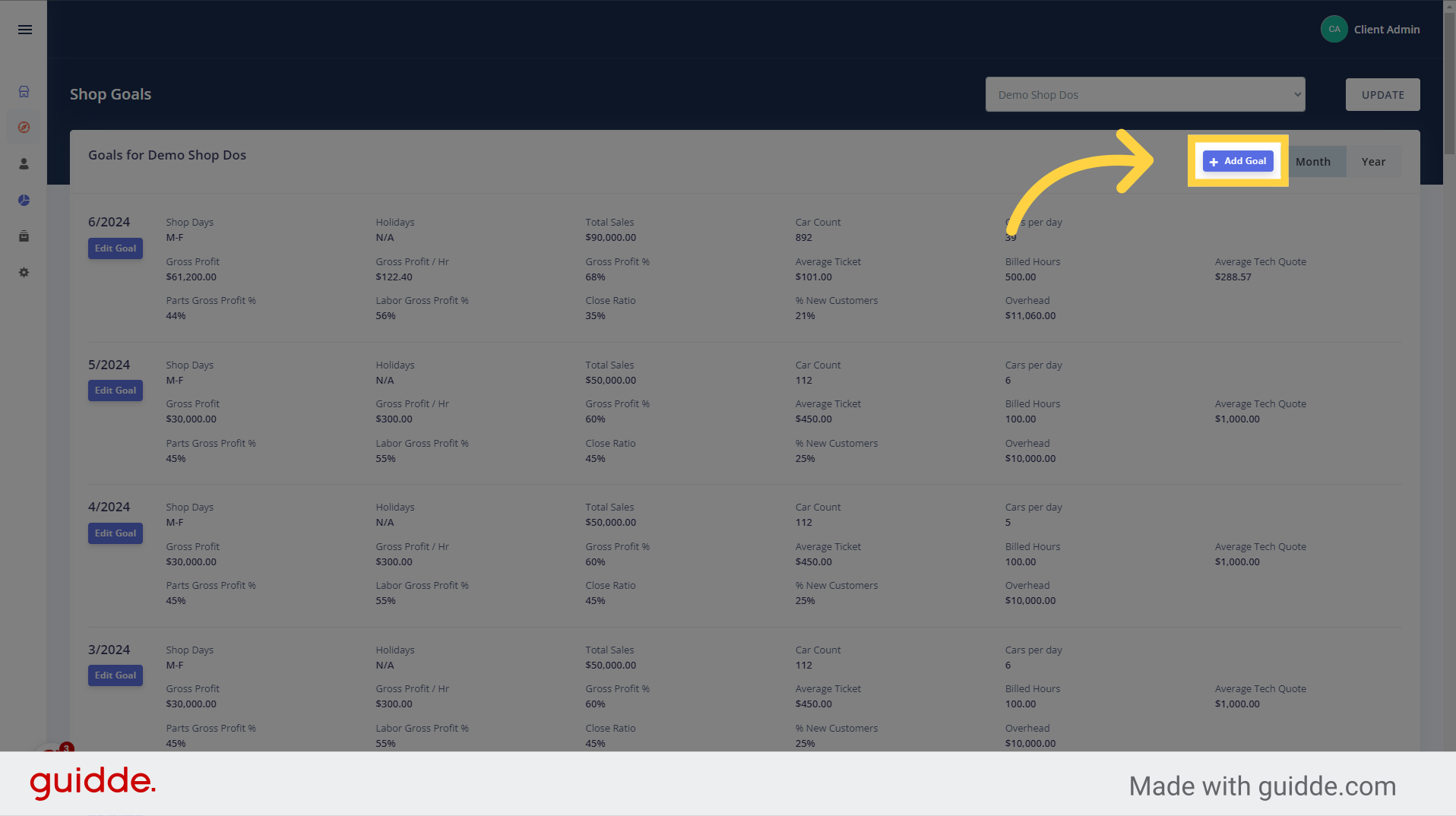
4. If the goal you're adding already exists, Click 'Edit Goal' for that time period
Just a quick warning that if the goal you're trying to add already exists for that time period, OktoRocket will not let you add that goal. Instead, go to the goal that already exists and click the "Edit Goal" button. From there you can edit the already existing goal for that time period
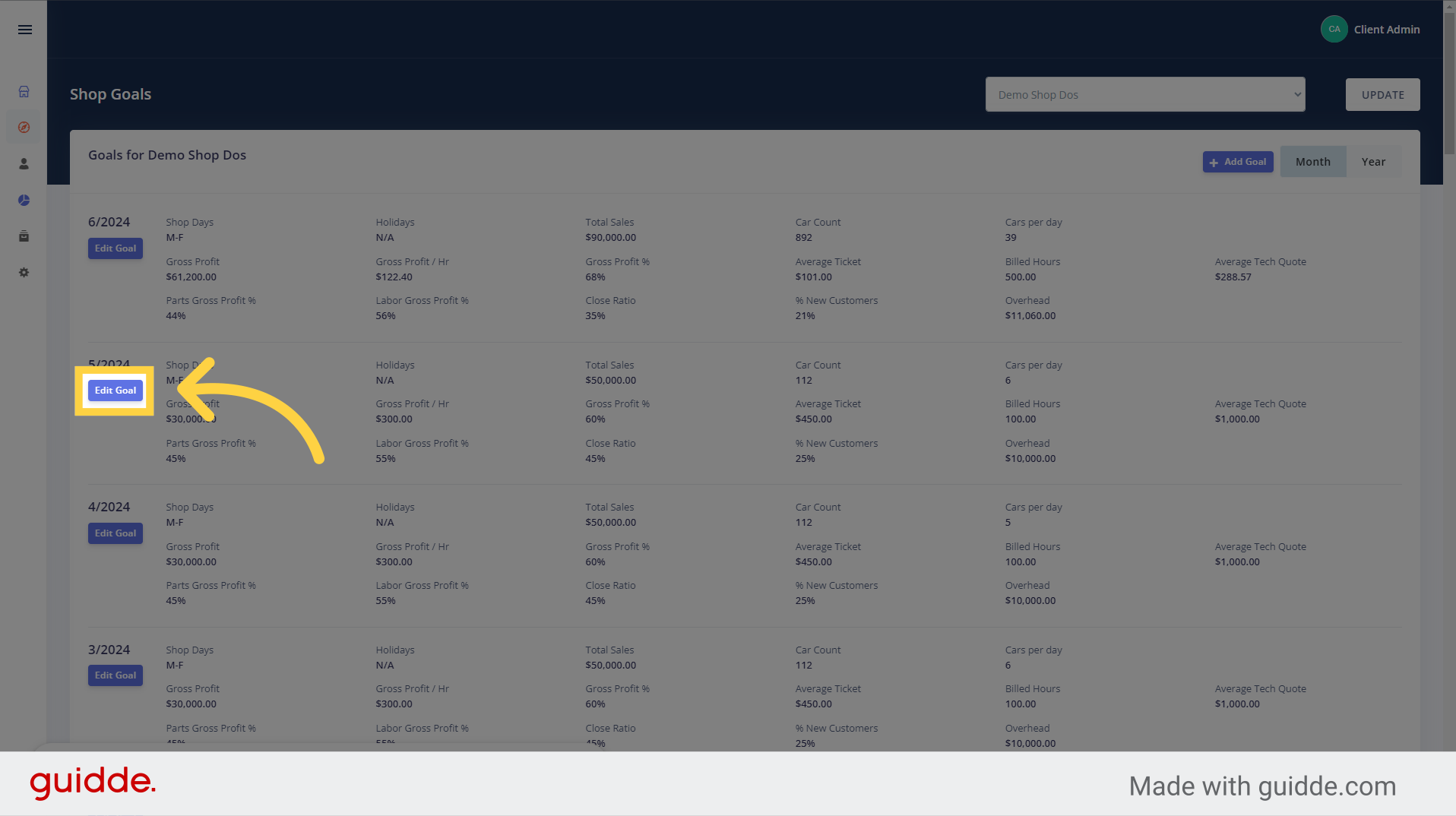
5. Fill Out Month Data
When you press the "Add Goal" button, the "Add Goal" screen will appear and prompt you to fill out the form. Fill out the month data for the form
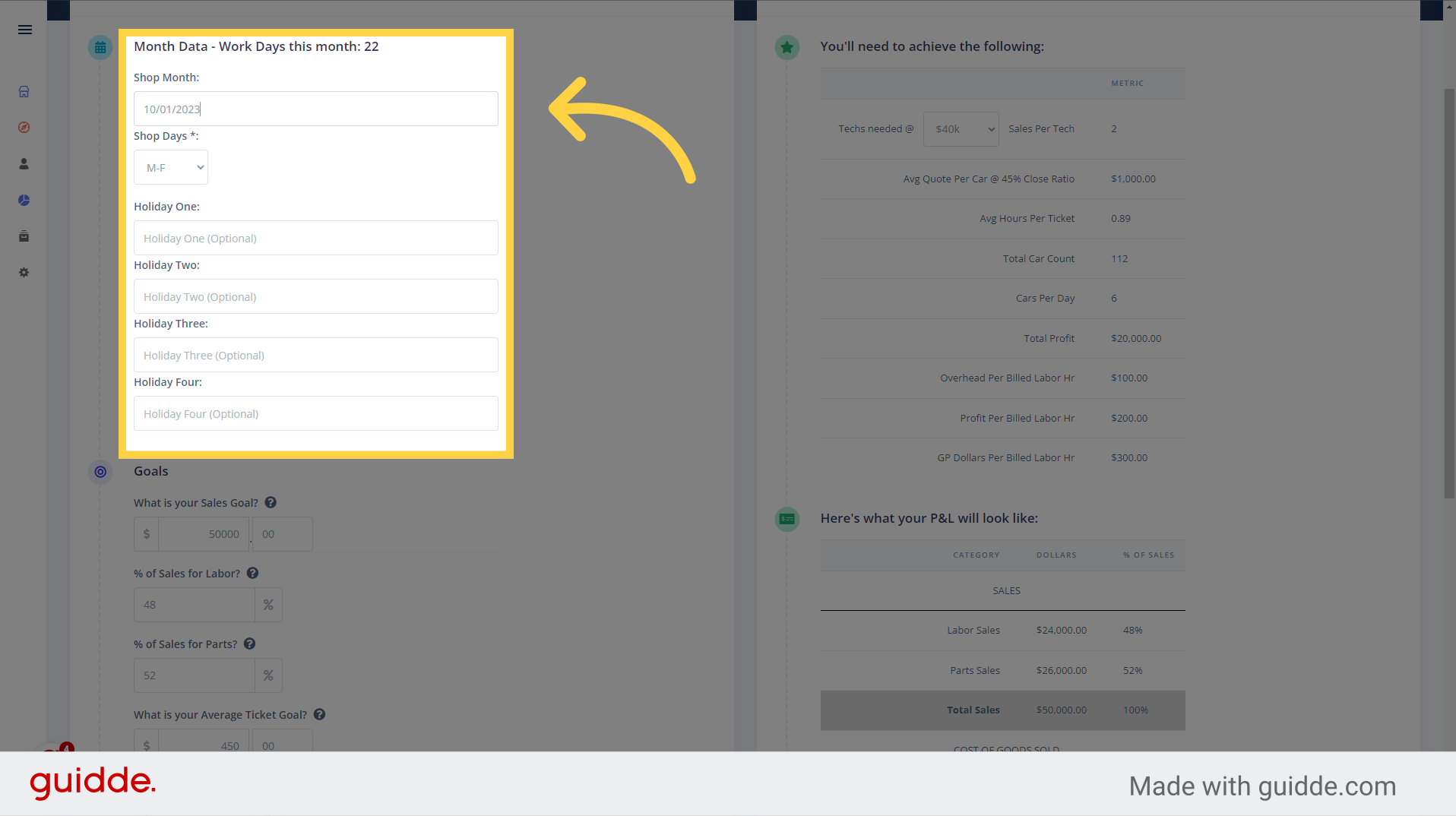
6. Fill Out Goals Form
Fill out the data for your goal
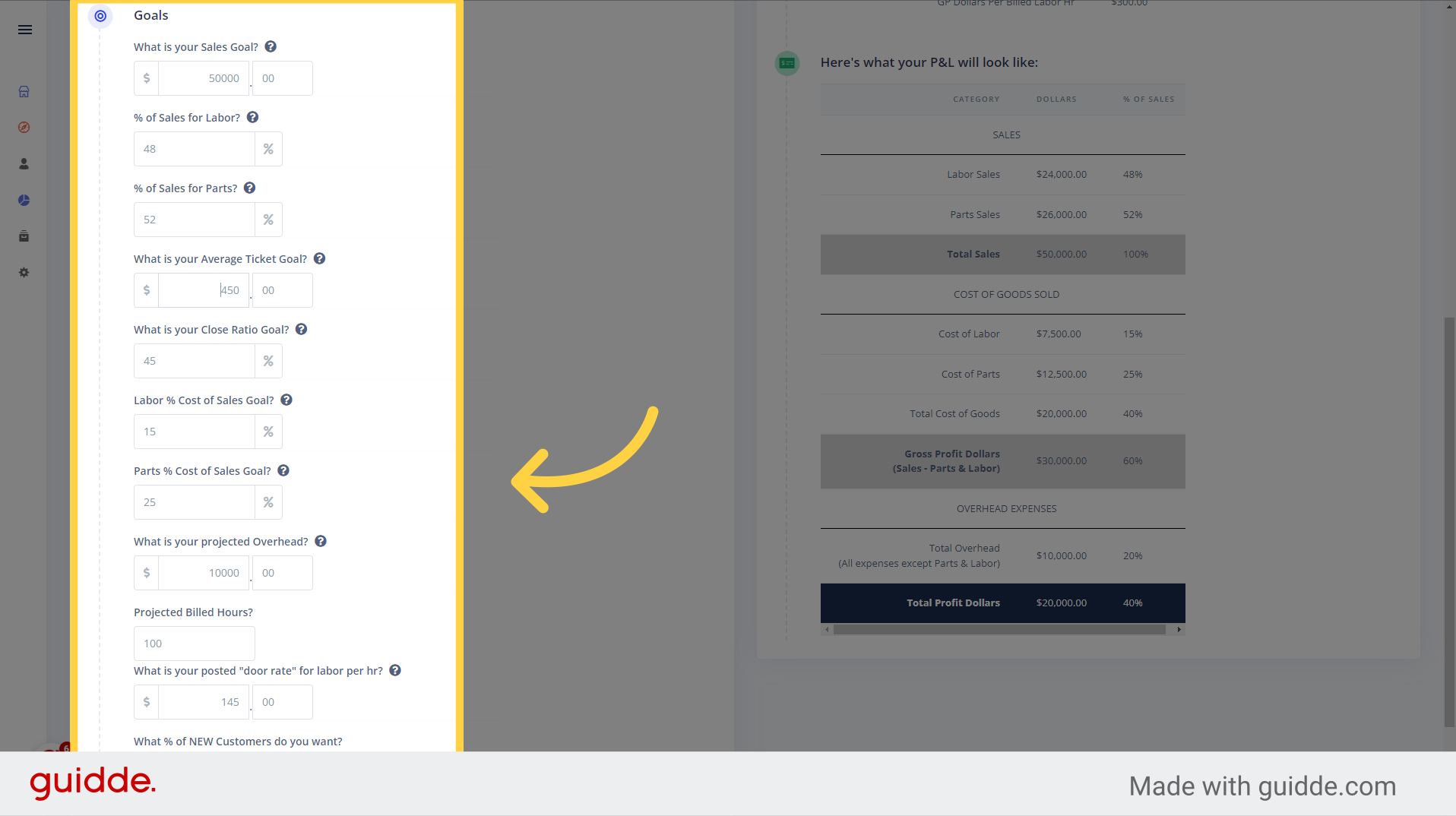
7. Here is what you need to achieve to reach your goal
This display shows what your shops need to achieve to reach your goal
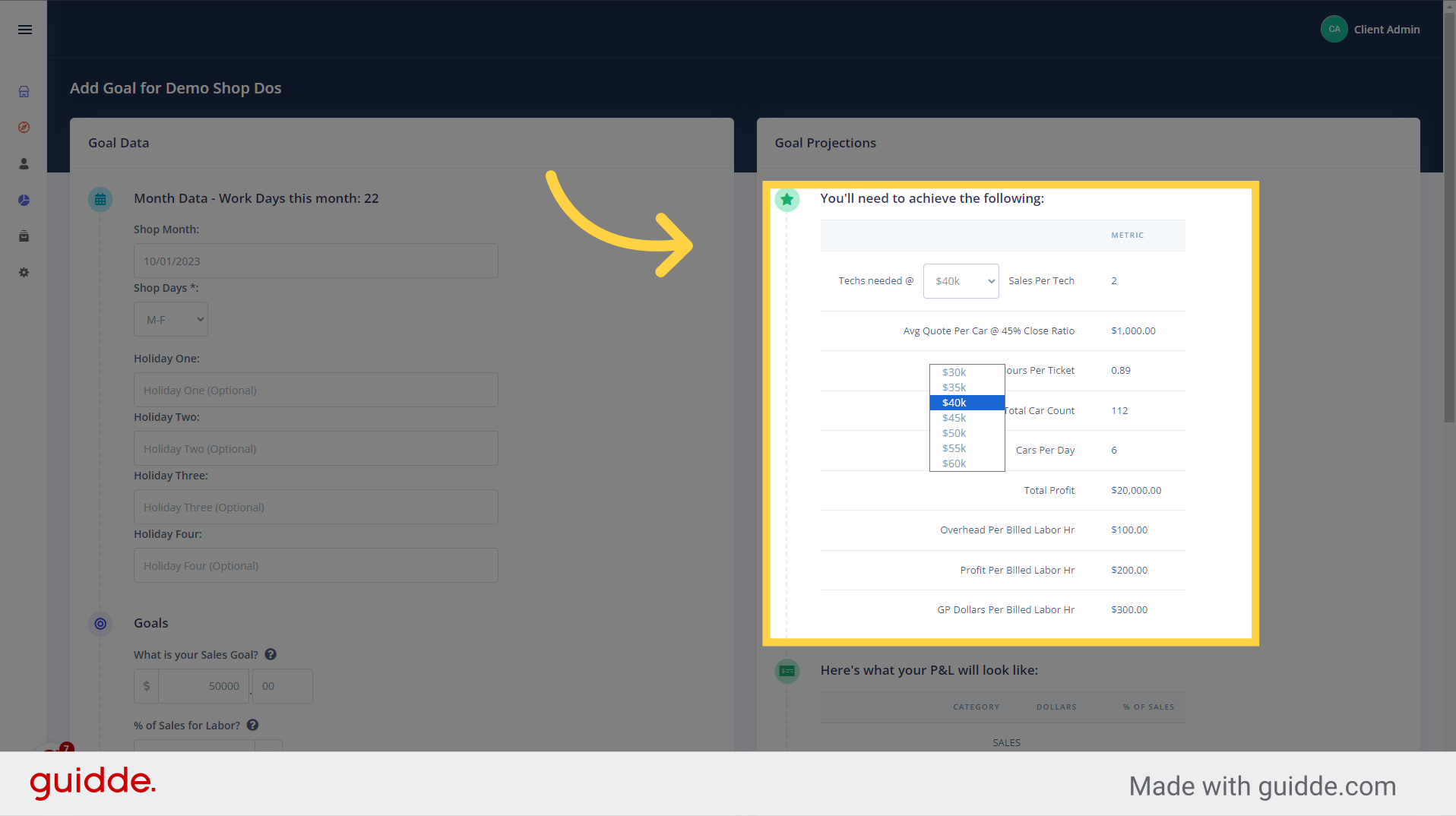
8. Here is your Profit & Loss Data
This display will show you what your Profit and Losses will look like for that time period
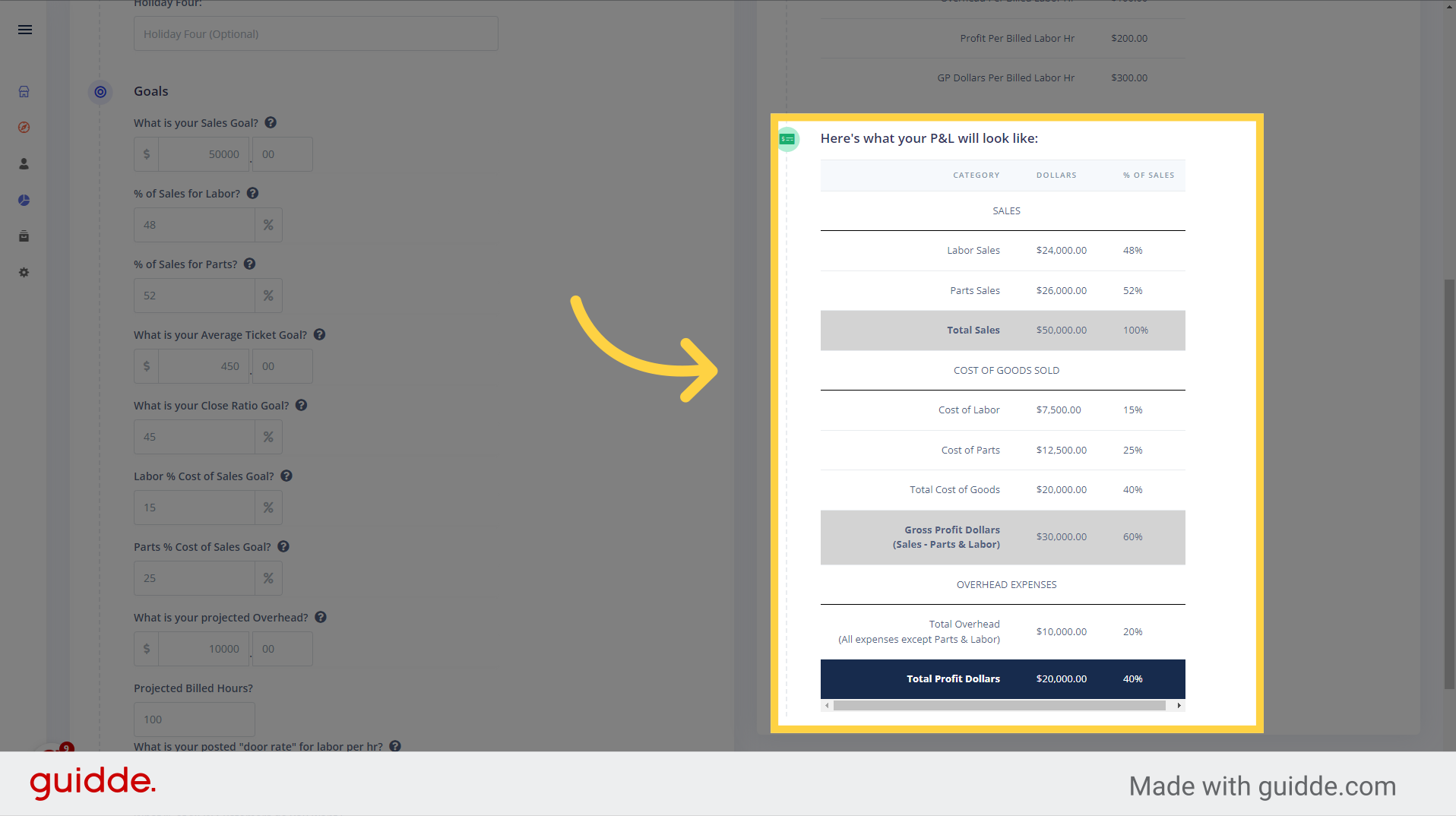
9. Click "Save"
After filling out the form and taking a look at your goals preview, click the "Save" button to add your goal. Just a quick reminder that if a goal already exists for that time period, then OktoRocket will not let you save the goal. Instead, go to the goal that already exists and click the "Edit Goal" button
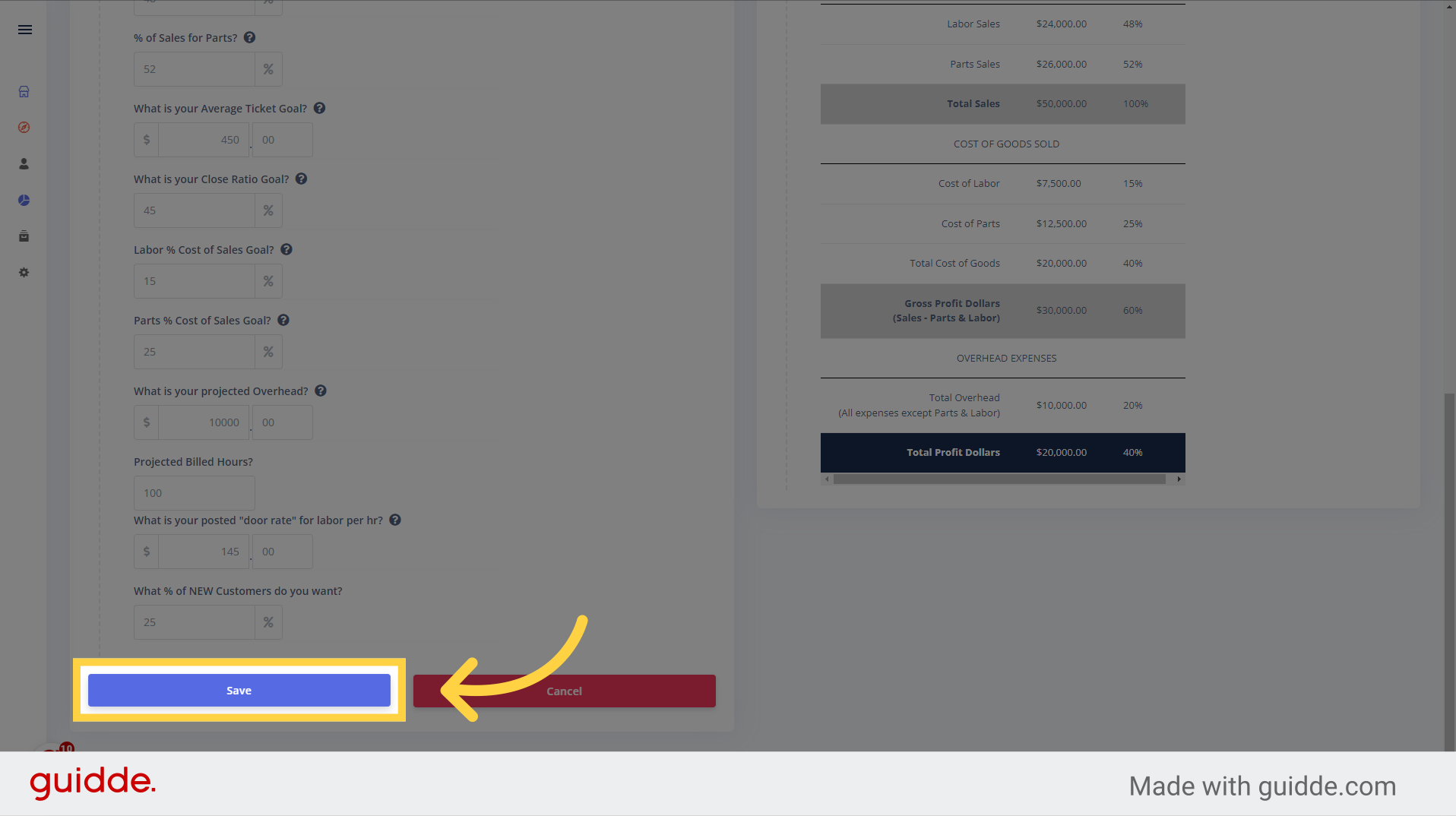
In this guide, you learned how to set goals for your shop in OktoRocket. By accessing the "Goals" feature, selecting a year or month goal, creating a new goal, and saving your changes, you can effectively track and measure your progress towards your objectives.
Updated on: 23/10/2024
Thank you!